Your have customers that want to place their orders over the phone, email, or even through live chat.
How do you properly create new phone orders in WooCommerce manually?
In this guide, we break down all the steps. If you are more of a visual learner, check out my quick video tutorial below (over 5,000 views).
☎️ Create Phone Orders
- Add a new order in WooCommerce
- Add the customer with billing and shipping details
- Add products, coupons, shipping, and taxes to the order
- Create order and send client invoice for payment
- Customer receives invoice and pays for their order
- FAQs
- Video Tutorials
1. Add a new order in WooCommerce
On WordPress dashboard, hover over WooCommerce and click Orders.
Next, click “Add order”.
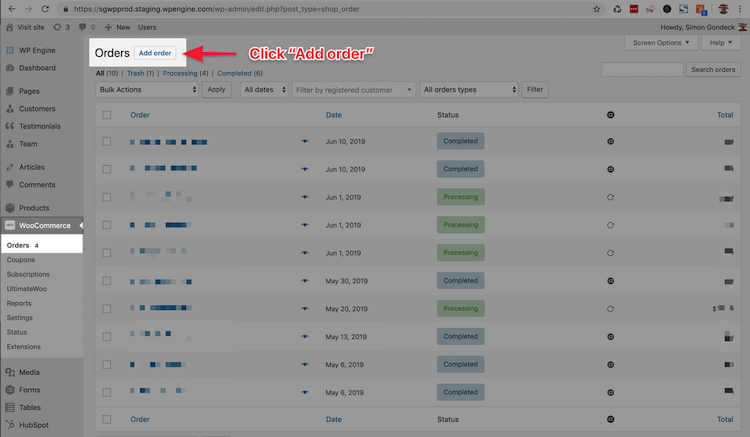
2. Add the customer with billing and shipping details
Next, add the customer to the order.
If the customer currently has an account, search for the customer under the customer dropdown (i.e. enter their first and last name or email to search).
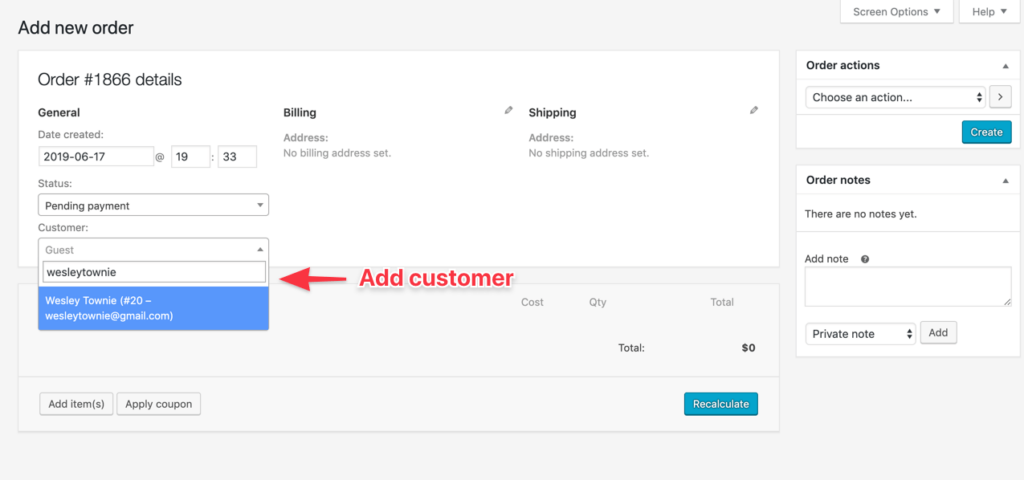
After selecting the customer, the customer’s billing and shipping address should load. If the billing or shipping address does not load, click “load billing address” or “load billing address”. If the customer wants to ship this order to a new address, enter in their new shipping address.
You could also create a new customer in WooCommerce first. Then, simply load that customer’s user profile. See my video of how to do this:
3. Add products, coupons, shipping, and taxes to the order
Click “Add products” at the bottom of the order form and search for the products to add to the customer’s order.
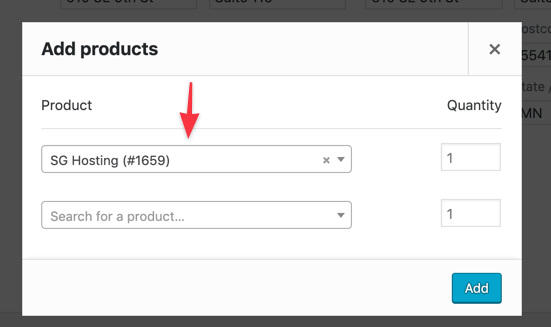
Optional: add coupon, shipping fee, or tax rate to the order (optional)
If applicable, do the following to add a coupon, shipping fee, or tax rate to the order:
- Coupon: click the “Apply coupon” button and enter the coupon code.
- Shipping fee: click “Add shipping” to enter shipping price.
- Tax Rate: click “Add tax” and select the tax rate for the customer.
4. Create order and send client invoice for payment
After you have entered the customer details, products, and any others, click Save.
Next, under Order actions in top right hand corner, toggle the dropdown to “Email invoice / order details to customer” and click “Create”.
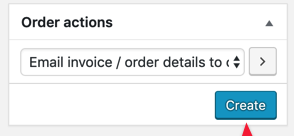
Your customer will receive be emailed an invoice to pay for their order.
5. Customer receives invoice and pays for their order
Your customer will receive a email notification with the link to “pay for this order”, similar to the screenshot below.
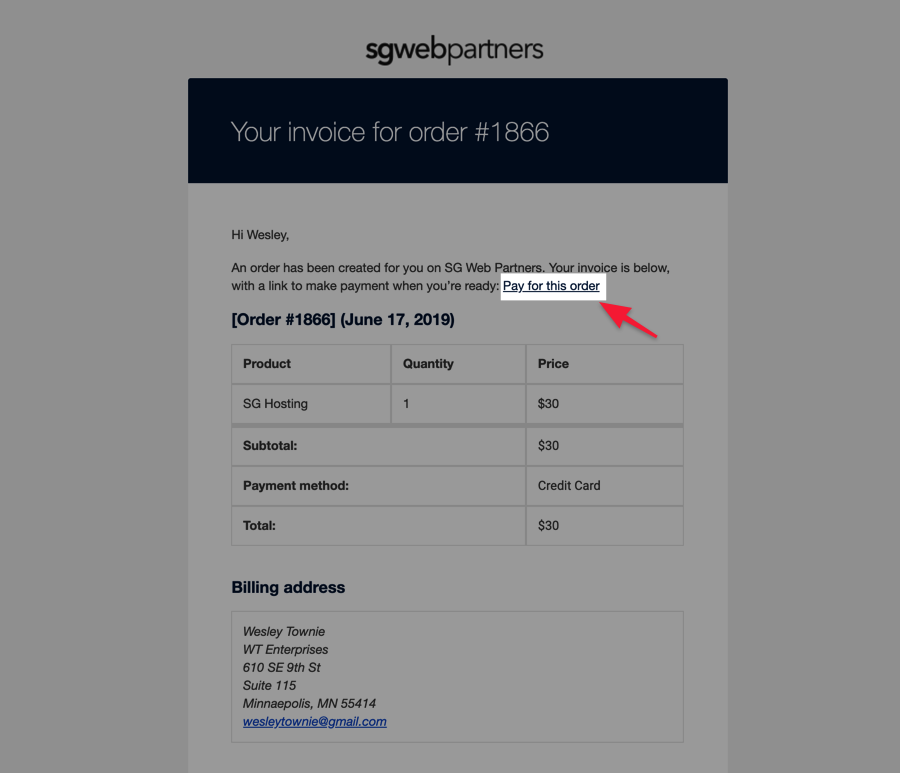
When your customer clicks the payment link they will be directed to your store’s checkout page to complete their payment with the available payment gateways (i.e. Stripe, Authorize Net, PayPal, Amazon Pay, etc.)
FAQs
What if my customer does not have an account yet?
If the customer has not yet been created, you can assign the customer as a “Guest”. If you want to create a new user for the customer, go to your WordPress dashboard, hover over Users and click Add new. When adding a new customer ensure that you set their role as “Customer” and enter in their billing and shipping details.
What should the default Order Status be?
Keep the order status as “Pending payment” unless you will collect the payment offline.
How can I login to the customer’s account to make a payment with one of their payment methods on their account?
- Install the User Switching plugin on your store.
- Next, go to Users > click “Switch to” action to login with customer’s account.
- Go to My Account > Orders, and click the “Pay” link on the Orders page.
- Choose a saved method to complete payment for the order.
- Go back to Users > and click “Switch to” on your admin account.
When completed, the order status will be updated and will not require any manual actions from your customer!
What happens after the customer pays for their order?
After the customer pays for their order, the order status will be updated from “pending-payment” to “completed”.
In addition, the customer will receive an email order notification that their order has been received.
How to add manual orders for WooCommerce Subscriptions?
For subscriptions, this would be a bit different as you cannot enter payment information manually by creating a subscription. To create a subscription with payment information this has to be done on the checkout page, mimicking a customer. I would recommend the following steps:
- Create the customer by going to Users > Add New and entering in customer’s details.
- Next, use the User Switching plugin to “switch to” the customer.
- Then, go to the product page of the subscription product and go through the Checkout process using the customer’s payment information.
Video Tutorials
If you are more of a visual learner, you can check out the video tutorial as well!
If you want to see how to create a phone for WooCommerce Subscriptions check out the video below.

I’ve been using this for phone orders and it’s been great. recently, when I follow the steps above, and use the User Switching to pay for a customer’s order, the cart is recalaultating and adding sales tax on exempt customers. Works fine when the customer is logged in, but not when I am in the admin tool and use the user switching link. Any insights?
Can you tell me how to deal with this situation?
I want to create a manual for customers to pay by themself and once they paid, I want a subscription to auto-create based on the subscription product.
I tested this but Woocommerce is not creating a subscription if I create an order with pending payment for customers to pay it.
Hi, is there a way of finding which orders have been entered manually? Any assistance would be appreciated.
Kind Regards,
Hi there a way to add a new order from an app instead of the website?
Yes there is. What app are you using? You could use the WooCommerce API, Integromat/Make, Zapier, and more.
Hi, Thanks for this guide. I’m hoping you can help with my dilemma. I create a lot of manual orders for clients (mostly guest users) and I always have to ask them if they want shipping or collection beforehand, if shipping what is your delivery address etc… and then I have to manually enter the shipping option, price and address when creating the order. Is there any way that I can just add the products and edit metadata as I am but hen they don’t just receive a "pay for order" link but rather a link that allows them to check out and choose their own shipping method and enter their own address etc?
How can I create orders on woocommerce and allow users to register for that order themselves
You would create the order in the WooCommerce backend as “Pending Payment” and then once the order is created it would email the customer to make payment. Does this make sense?
Hello Alex,
I did a test order for myself from add order, I had an invoice sent to my email address and when I clicked on the click on Pay for this order it took me to an OOPS this page does not exist page?
I make custom stickers, so my products are Variable, as well as having Product Add-Ons which add to the price of the overall product.
How would I utilise Product Add-ons (made by woocommerce) when making an order this way for a customer.
The line items don’t resemble anything on the front end of the site.
http://www.rivalink.com.au
Hey Alex, I would use the User Switching plugin to ‘act as’ your customer on the frontend of the site and go through the Checkout process. See 5 minutes, 30 seconds into this video: https://youtu.be/I4uGulh25Lc?t=330
Hello, I was wondering If It is possible to Create a new order selecting the products from my inventory and entering the order and information of the client let’s say in a market where the interaction would be face to face, can I Do it form the Phone?
Hey Rami, yes this is possible. The best way to do this would be to go to your site (and act like a customer), add the product to the Cart, go through the Checkout process with adding your customer’s details, payment info, etc.
P.s. Thank you for your quick reply!!!!
I am speaking about the page Phone Orders for Woocommerce (PRO) page I was able to reach the developer and get the plug in but we need help.
I am trying to get the Pro Version for Woocommerce Phone Orders but I am unable to pay through PayPal. Do you think The Switch to is just as good? Should I think about going with another platform like big commerce?
Hey Trisha, can you clarify what the Pro Version for WooCommerce Phone Orders is? Is this a plugin? Also, can you clarify the issues paying with PayPal? If you are taking a phone order I would recommend go through the Checkout “acting as the customer” on your live site.
Hi there, and thanks for writing this.
How do I add and save a new customer in the new order process? I don’t seem to have any way of setting their role???
Hey Dan, see the video below about how to manually create a new customer in WooCommerce:
Trying to get the shipping to auto calculate is this something that can be accomplished? So rather then me trying to work out the postage it will work it out for me.
Hey James, sorry for the delay. If you are trying to get the shipping to auto calculate, this would require going through the Checkout process on your store pretending you are the customer. If your customer already has an account you could use the User Switching plugin to switch to that customer’s account and go through the Checkout process as other customers would.
I have products that can be created in custom measurements, if a phone order comes in and I do not want that product to be added to the product list on my site, but I do want is added to a phone order that I am creating, how can I do that? https://monosnap.com/file/ykvy344VbOTX16g7jAW7cPIQ4Ouqej
I would suggest creating a new product for that specific phone order. Publish the product and then update the catalog visibility to “Hidden” so it does not show up on your site. Then, create your phone order with your new product. Does this help? Or did you already try this method?
Also, are you using a specific plugin that is in your screenshot? I do not see the option to add a “custom product” when I manually create an order. Let me know!
Hi! great tutorial thanks for sharing – can you point me in the right direction with the product and coupon droplist…
Could you tell me how I can have the products and coupon codes drop menus auto-populate with the available options without the need to type a 3 letter search?
Hi Wendi – yes for sure! To answer your question, there is no “easy way” to have the drop down menus auto-populate. Does your store have a lot of products and you always to only show 1 specific product or coupon codes? What specific product do you always want to show up auto-populate?
To add new subscription customers over the phone I create the user, create the order, then utilize the switching plug in to enter payment method?
Hi James! For subscriptions, this would be a bit different as you cannot enter payment information manually by creating a subscription. To create a subscription with payment information this has to be done on the checkout page. I would recommend the following steps:
Did this work for you? Let me know!
Say a customer pays me in cash…meaning for my setup when i process the order as manual, for the order to reach my fulfilment company I’ll be needing to recreate the transaction and “pay” for the item with my Credit Card/Paypal. Can I do this in a way where i have like a mock customer account with my billing details but change the shipping details each time?
Hi Freddie, yes you could do this. You could use 1 WooCommerce account for all your customers. Each time you checked out you would check the “ship to a different address” field on the Checkout page and enter in the customer’s shipping details for this order. The customer’s shipping details would show up on the specific Order page in the WooCommerce backend. If you did this method I would make sure to do a test transaction with both Credit Card and PayPal and verify that you fulfillment company is in fact getting your customer’s shipping details each time. For example, PayPal has a setting to send shipping details to them instead of Billing. Some fulfillment providers integrate directly with PayPal so wanted to let you know this.
This is useful only if the items you sell don’t have any options.
So for example, if your product comes in two sizes, this will add one of them with no ability to change to the other size. So there will be no selling something like shirts that requre a specific color and size.
Hey Karen, in the example I did not choose the specific variant (i.e. Product –> Color –> Size) but try this out and see if you are able to when creating a phone order in your WooCommerce store. If you look at 1:50 seconds into my video above you will see that I was able to select that specific variant if I wanted to.
Any insight on how to add phone orders for subscription products? I need the customer’s payment method to be able to automatically process their subscription every month.
Hey Chase M,
1. You need to install the user switching plugin onto your store: https://wordpress.org/plugins/user-switching/
2. Next, go to Users > click “Switch to” action to login with customer’s account.
3. Go to My Account > Orders, and click the “Pay” link on the Orders page.
4. Choose a saved method to complete payment for the order.
5. Go back to Users > and click “Switch to” on your admin account.