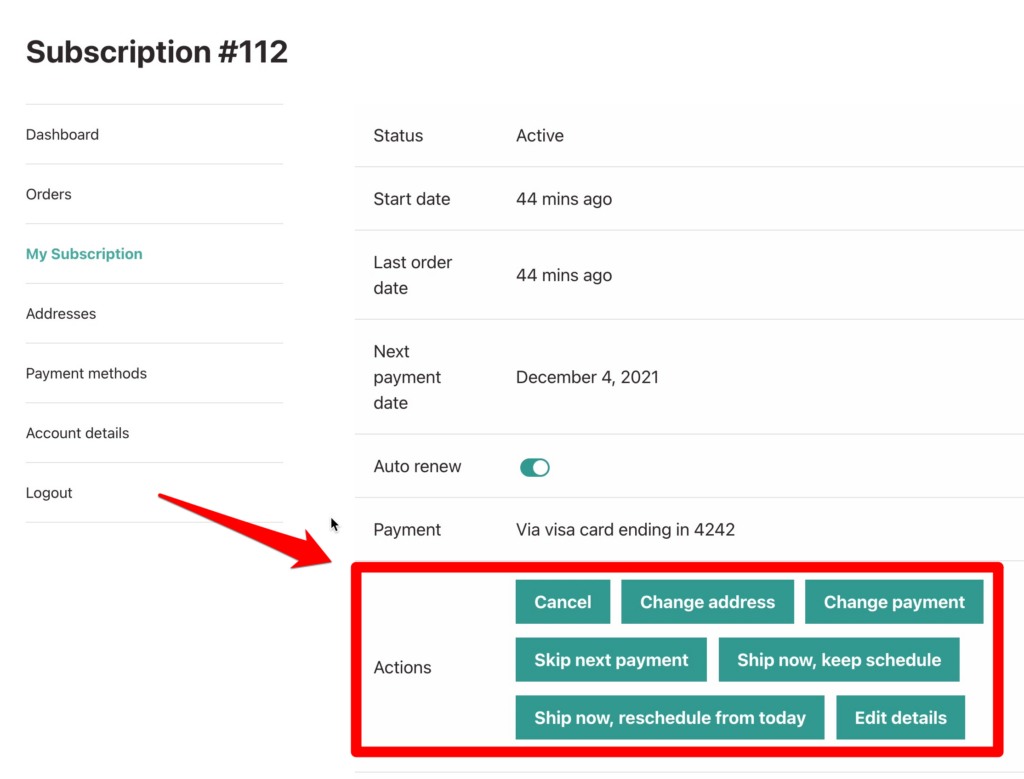In this tutorial we are going to go over how to allow your subscribers to manage their subscriptions more effectively!
For example, give your customers the ability to:
- Skip Next Payment
- Change Frequency
- Ship Now Reschedule
- Add items to a subscription
- Edit subscription quantities
- … and more
By giving your customers more control of their WooCommerce Subscriptions, you can reduce cancellations and customer service requests while increasing your revenue.
If you are more of a visual learner, feel free to watch the video below:
Let’s jump into it!
Overview
One of the main reasons customers cancel their subscriptions is that there is some aspect about them that they don’t like, and because they can’t change this, they simply choose to cancel. Unfortunately, by default, WooCommerce Subscriptions gives customers a very limited ability to alter their subscriptions. They can only do the following:
- Cancel a subscription
- Change their address
- Change their payment method
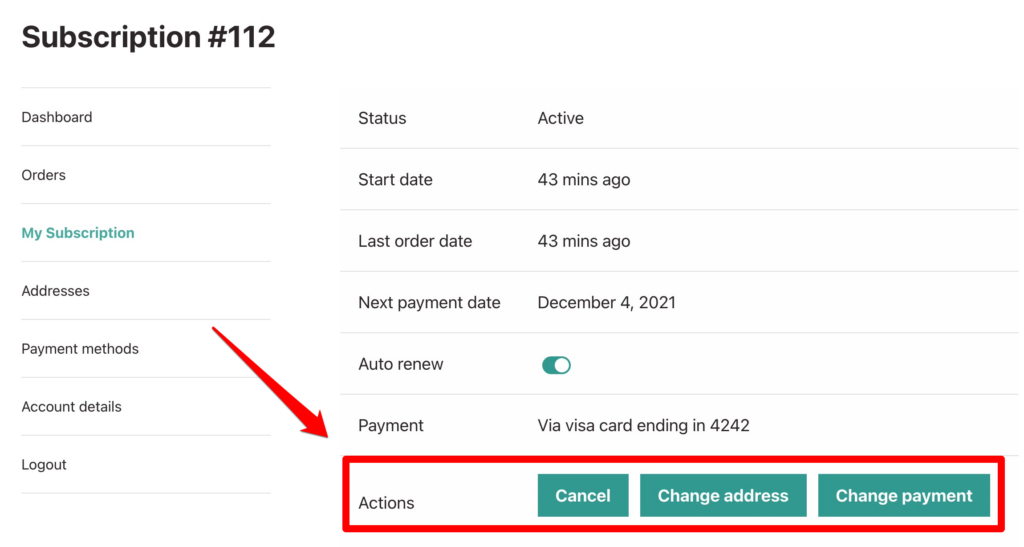
However, by using the Toolbox for WooCommerce Subscriptions plugin, you can easily allow your customers to do the following:
- Change the quantities of their subscription
- Change the frequency of their subscription
- Add items to their subscription
- Adjust the shipment date
- Skip a payment
1. Setup
The first thing that you need to do (after installing and setting up WooCommerce Subscriptions) is purchase, download and install the Toolbox for WooCommerce Subscriptions plugin.
To set up the plugin, first select WooCommerce > Settings from the Dashboard and click on the Toolbox for Subscriptions tab.
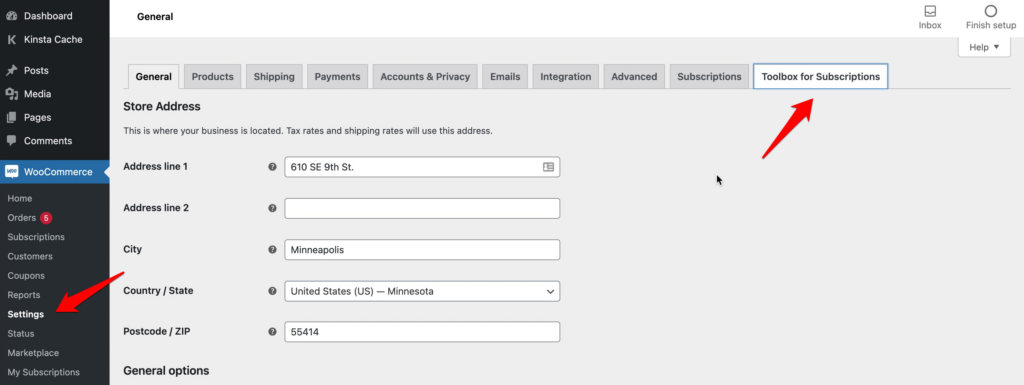
Here, in the Features section, you can configure which actions you want to provide your customers. For example, I can turn off the Ship now and reschedule payment action:
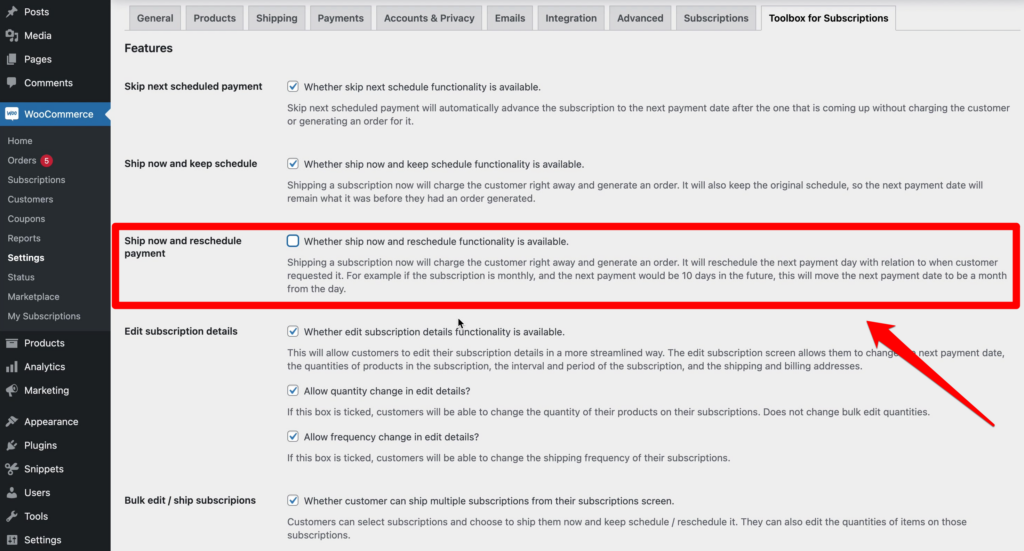
I could further turn off the Add products to existing subscriptions action:
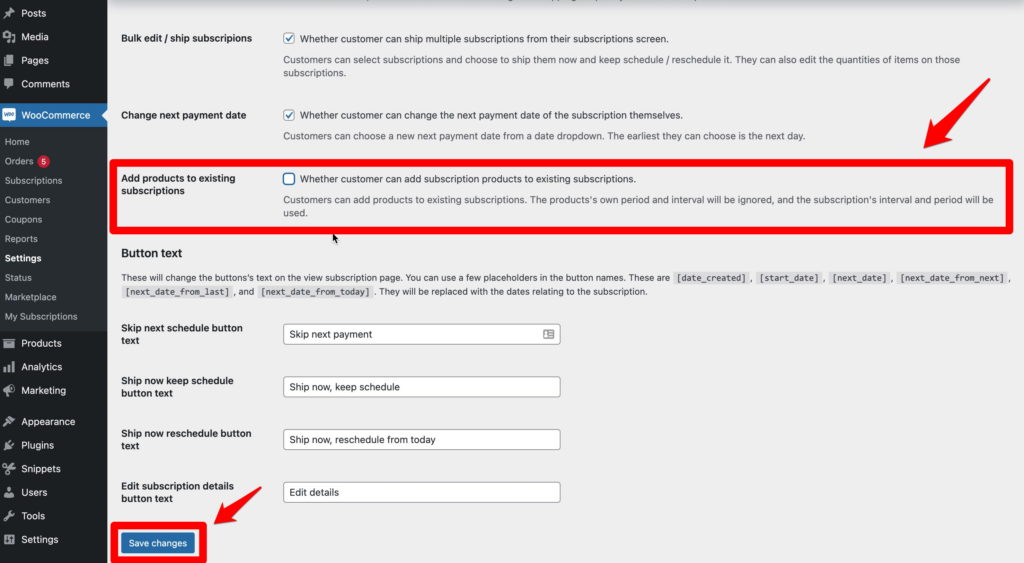
When you have finished configuring the settings, click Save Changes.
If you then go back to your My Account page and refresh it, you will see that the available actions have been updated:
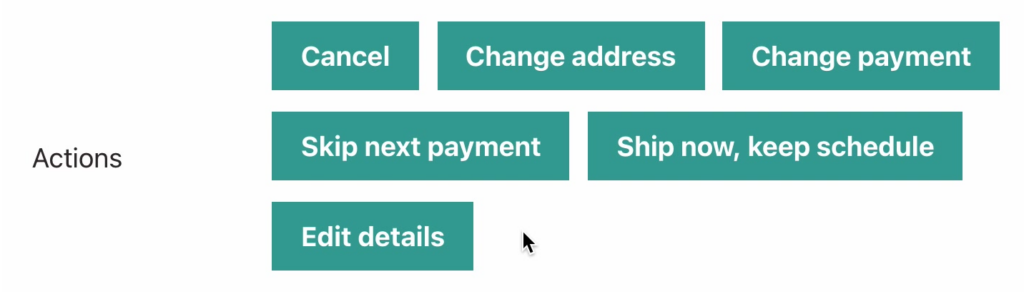
Note: You can also configure the text used in the action buttons within the Button text section:
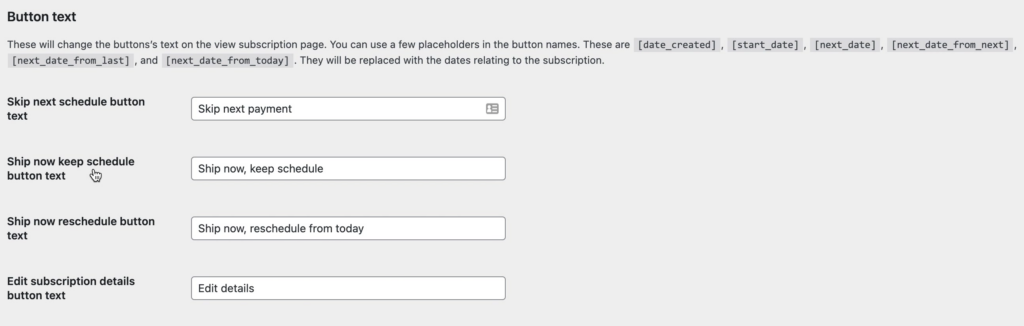
Quick Test
To test everything out I am going to subscribe to the Medium Roast coffee product on my site.
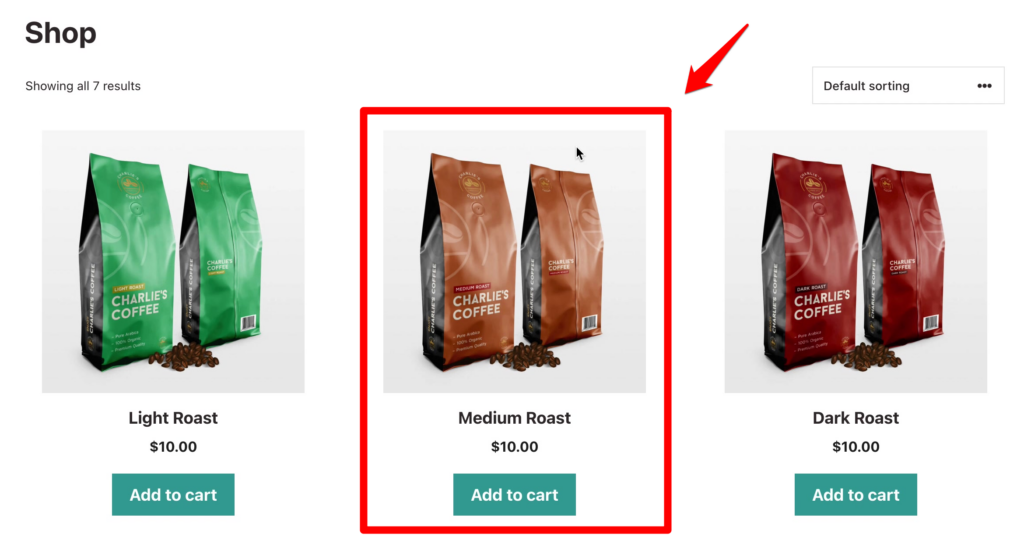
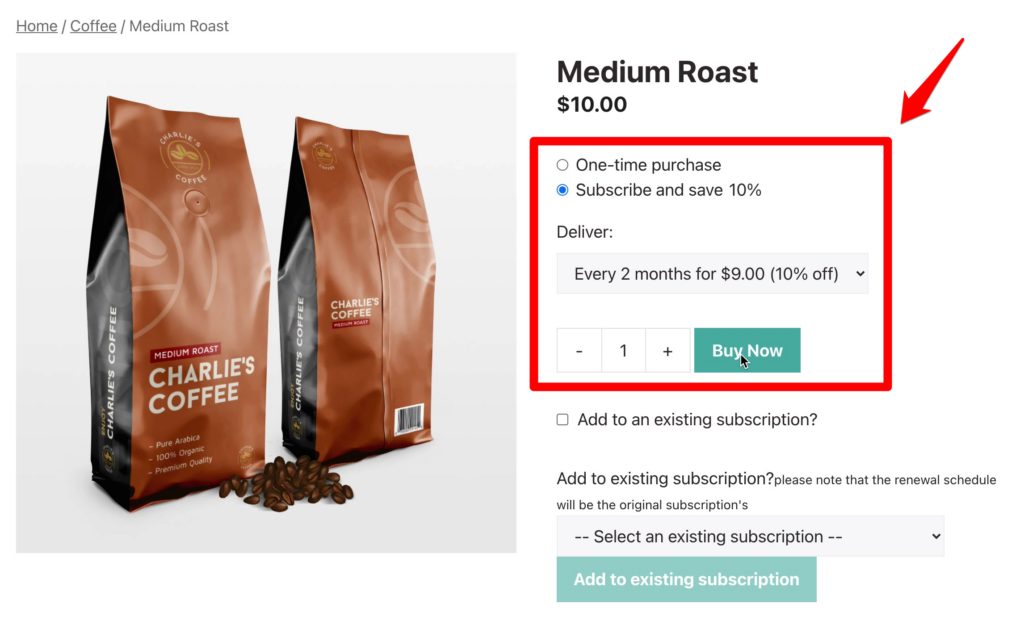
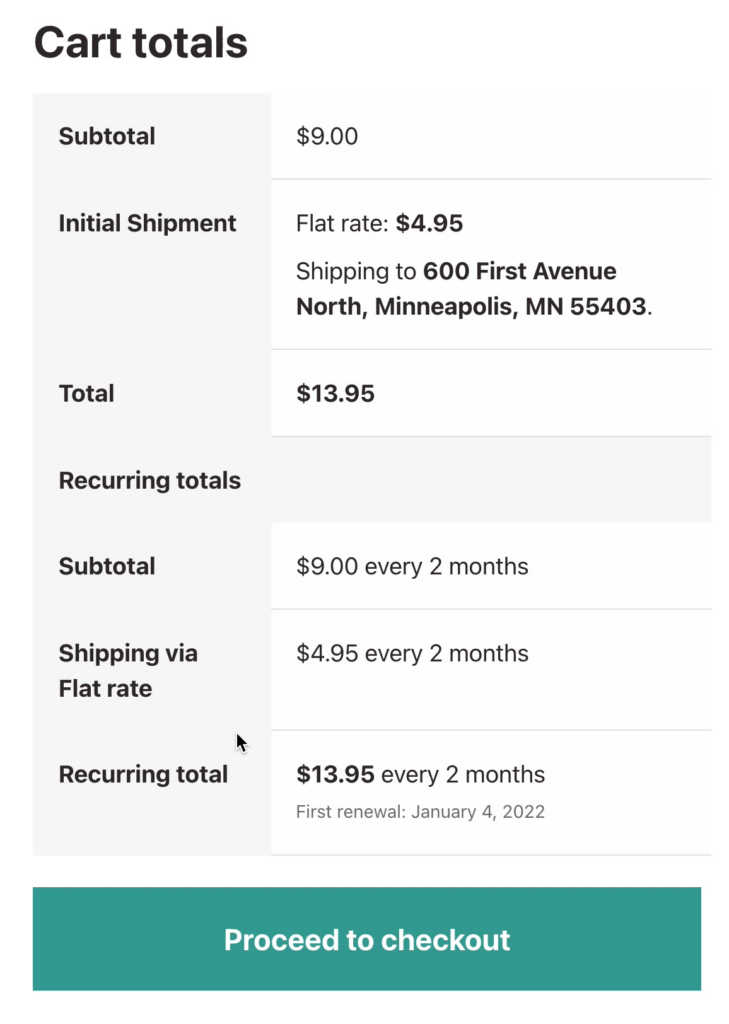
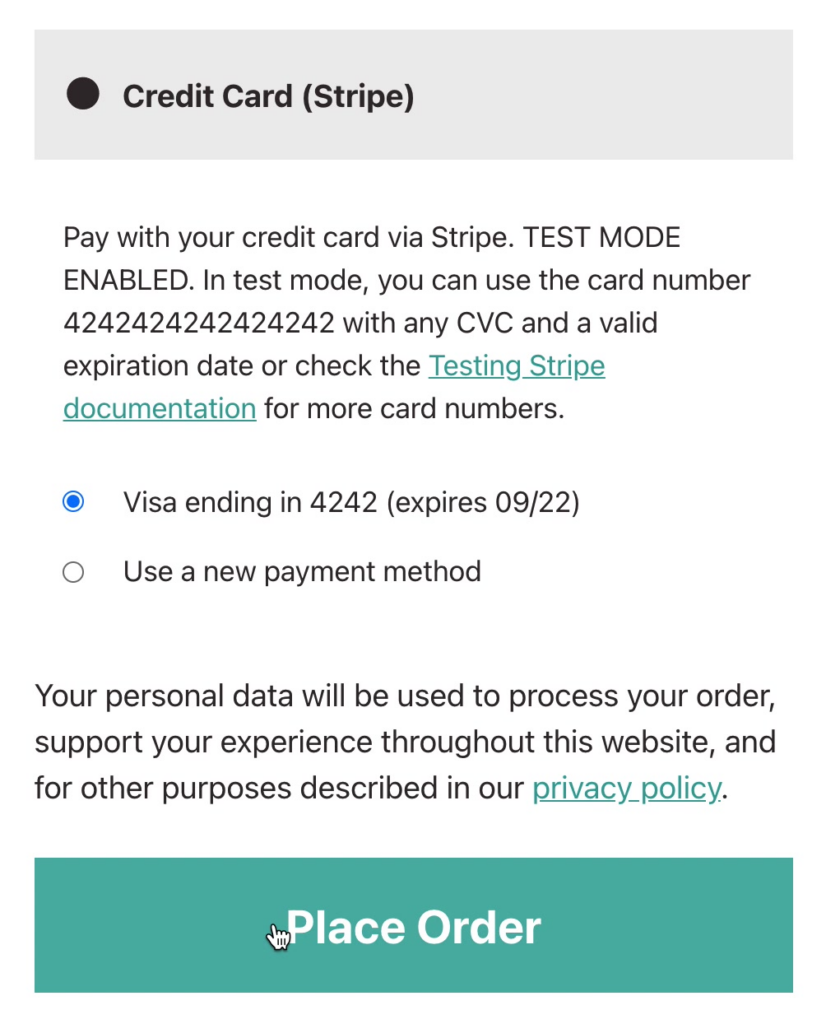
Next, I will go to the Subscriptions tab of the My Account page, and I will see the subscription that I just ordered:
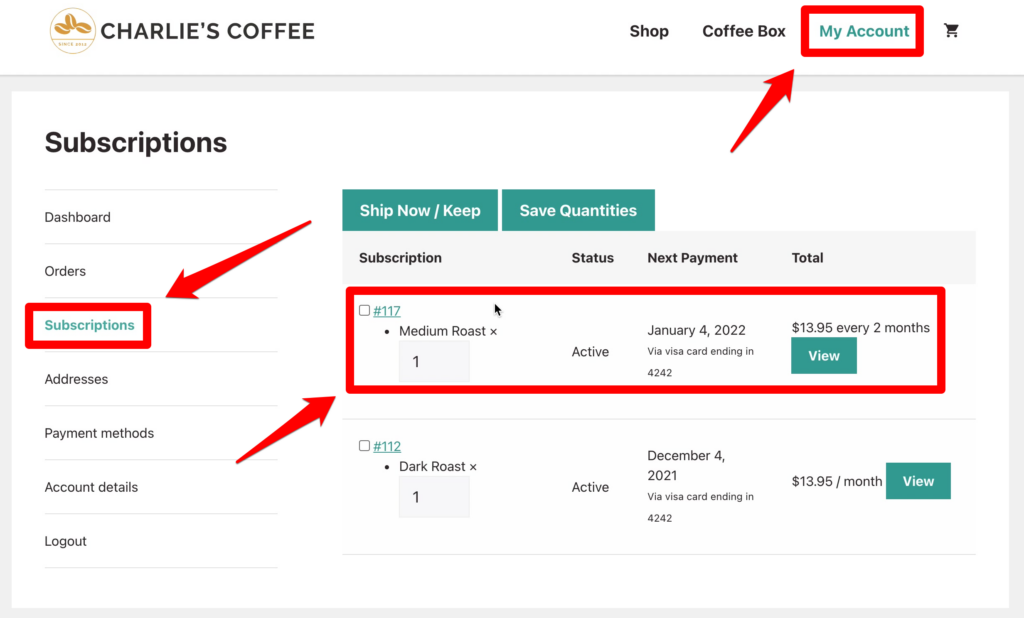
To edit the subscription, click the View button:

On the Subscription page, we will see that, because we receive a shipment bimonthly, our next shipment date is two months from the original order date:
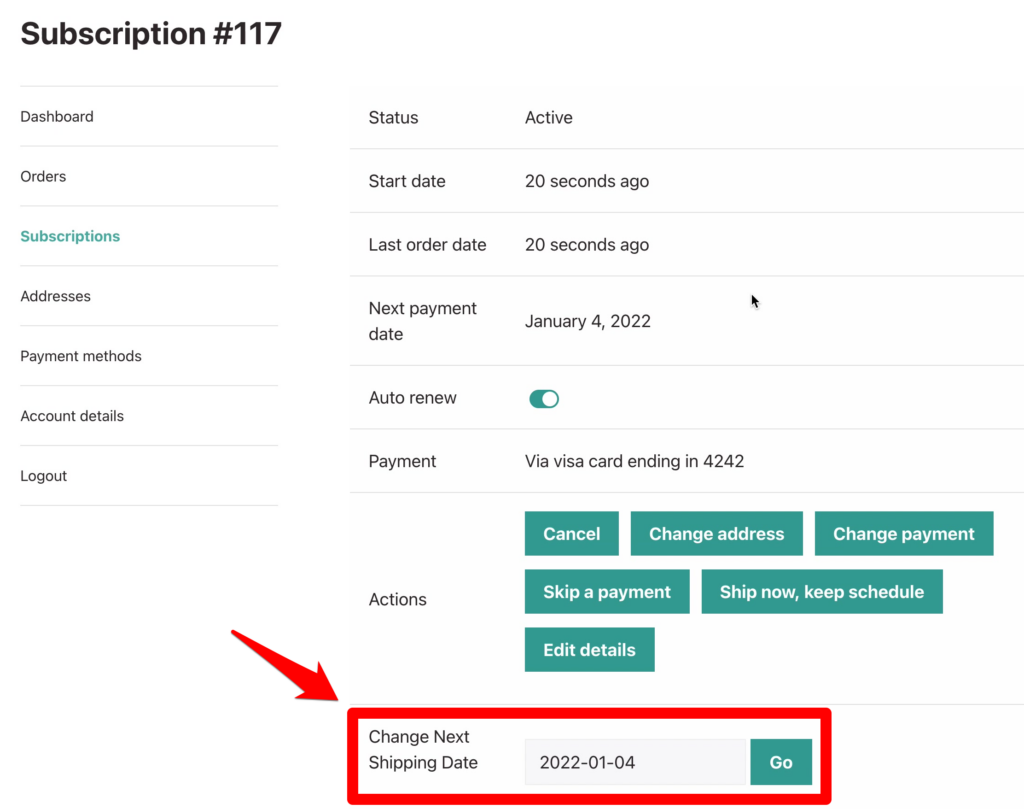
But what if we are really enjoying the coffee and want to receive our next shipment a month early? We can do this by editing the Change Next Shipping Date field and clicking the Go button:

Now we will see that our Next payment date has been updated accordingly:

Finally, if you view this subscription in your WordPress dashboard, you will see in the Subscription Notes section that your customer has updated their subscription:
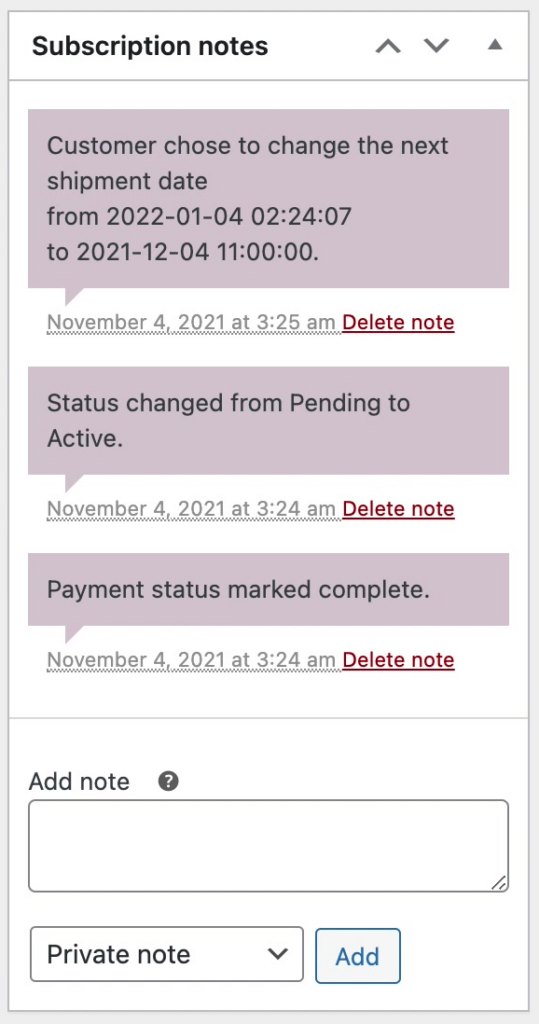
Summary
Toolbox for WooCommerce Subscriptions is a really useful add-on to WooCommerce Subscriptions. It provides you with a convenient way to give your customers more control of their subscriptions, which will keep them subscribing.