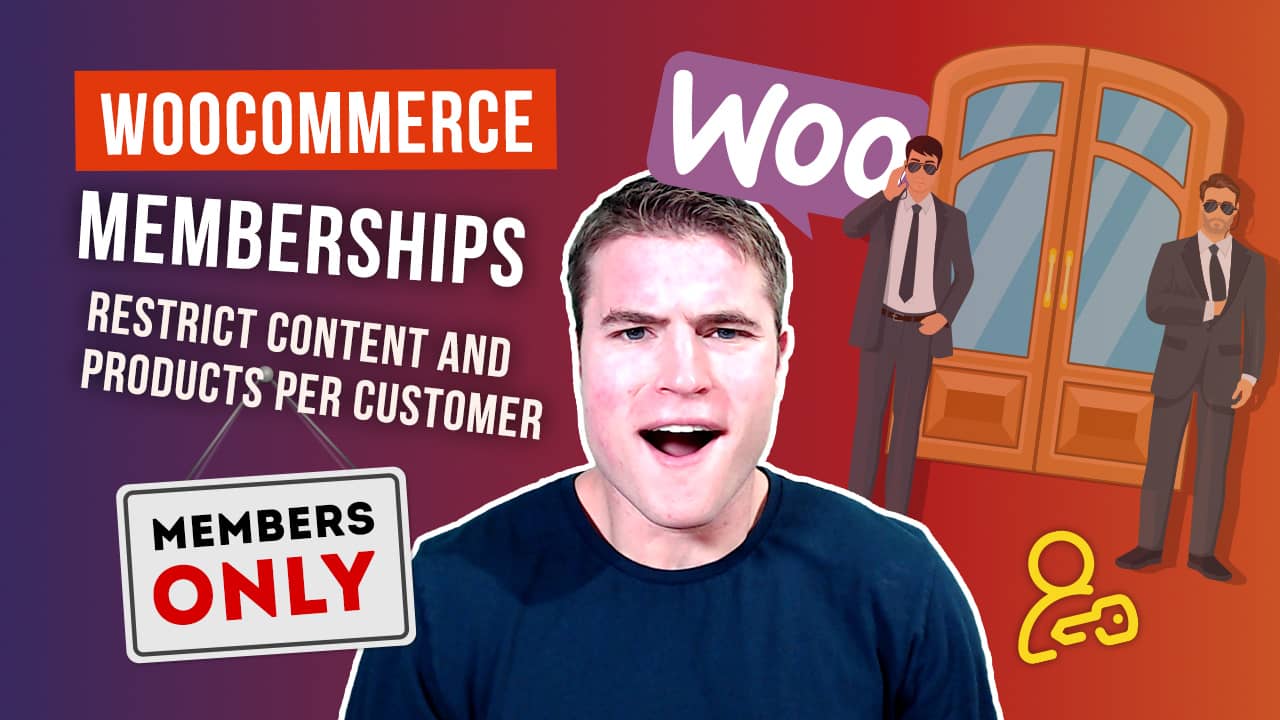What are the benefits of a membership-based website? Memberships are about creating and building a community by sharing protected premium content, and generating interest and demand by strategically granting access to members-only sections. For the website, selling memberships may be a way to create a regular stream of income and build brand authority.
Traditionally, selling products to customers means that you have to continuously convince new people to buy from you.
While you can certainly generate a decent income by charging one-time product prices, choosing to sell memberships on WooCommerce has its benefits.
With memberships, you’re able to make the most of your promotional efforts and turn existing buyers into regular customers. By offering membership subscriptions to your customers, you can:
- Generate recurring revenue streams for your business
- Provide restricted access to exclusive content
- Incentivize non-members to buy more (by offering member-only special discounts)
- Turn one-time buyers into loyal, paying customers
For this, you’ll need a plugin like WooCommerce Memberships that simplifies the setup and management of your membership plan. It should be easy to manage for the site admin and work seamlessly with subscription plugins and email marketing plugins.
In this post, we’ll take you through a step-by-step tutorial to help you set up memberships for your WooCommerce store. Before we jump into the tutorial, let’s quickly take a look at why creating membership plans is a great way to boost sales and achieve customer satisfaction.
How membership plans benefit members and store owners
On one hand, online businesses know that there’s nothing wrong with charging people for regular, valuable content or for teaching their secrets. Businesses have put work into compiling training resources that are valuable for users. On top of this, they have to spend time executing membership programs.
As opposed to the traditional way of services where, once you close a deal, you have to go find more customers, membership plans enable you to streamline your cash flows. This means less pressure and less time spent on finding new users or customers because you can turn existing ones into a long-term source of steady income.
In addition to generating recurring revenue, membership plans offer a more reliable and sustainable business model as compared to the one-time payment method. This is because you can easily sell more products to your existing customers, maximizing profit per member.
On the other hand, shoppers like to feel special and they’re willing to go the extra mile to get perks or gain access to exclusive information. When users yearn for premium content or products that they deem valuable, they are more inclined to pay a membership fee.
So, the more quality content you create, the more attractive your website will become to customers and they’ll become valuable for your business.
Decide on a membership model
Although there are various models of membership sites, the one you choose to go with will depend on your particular needs and requirements. The first step is to have a clear objective of your business model.
To help you decide, here are some popular membership models used by online businesses to attract new customers and boost sales:
Standalone membership product
You can sell memberships as a standalone product. Members will be able to access the content by paying an upfront fee or by signing up for a tiered subscription. This is particularly useful for online shops that sell the same products on a regular, monthly basis such as grocery items, cosmetics, and pet food.
Membership levels classify users according to the quality and quantity of business they generate. They also determine the type of reward they’re eligible for. For example, an eCommerce store can ask customers to Sign up for the Gold Membership plan for 10% off all purchases.
Grant access to content upon product purchase
You can sell products and unlock access to certain content when users buy a specific item. By bundling up your product with other content, you’ll be able to boost your product sales. For example, when customers purchase an elliptical machine, they can automatically Sign up for the Weekly Meal plan and get access to your premium recipes.
Sell different ranges of products
You can sell different ranges of products to different groups of members e.g. only VIP members can purchase certain items. This is also a great way to get existing members to spend more money, helping you increase revenue.
So, you might offer two subscription tiers to members and name them Basic and Pro. In the Basic subscription tier, you can offer your core product and in the Pro tier, you can sell accompanying resources like videos and eBooks. As an example, your cooking course can encourage customers to Sign up for the VIP plan and get access to exclusive merch and recipe videos.
Build a community
You can grow a community by granting access to users according to a specific calendar. This is also called dripping content. You can choose a specific niche or topic to build your website’s online community around such as DIY beauty tips, gaming, and computer troubleshooting.
The new content you create will be released to a private member’s area on a monthly subscription basis. For instance, your baking course could encourage customers to Sign up for the 4-Month Baking Program and get access to premium recipes and a monthly 20-minute one-on-one with the program director.
Ideally, you should opt for a flexible tool that allows you to do multiple things seamlessly like the WooCommerce Memberships plugin.
Getting started with WooCommerce Memberships
Here, we’ll show you how to set up membership plans for your WooCommerce site.
Step #1: Install and activate the WooCommerce Memberships plugin
Get the WooCommerce Memberships plugin, you can download it from your confirmation email or WooCommerce account. Once that’s done, install it by following these steps:
- Head over to Plugins > Add New > Upload from the WordPress admin panel
- Select the plugin’s ZIP file on your machine
- Click the Install Now button and then click Activate
After you’ve installed and activated the plugin, navigate to WooCommerce > Memberships to configure plugin settings.
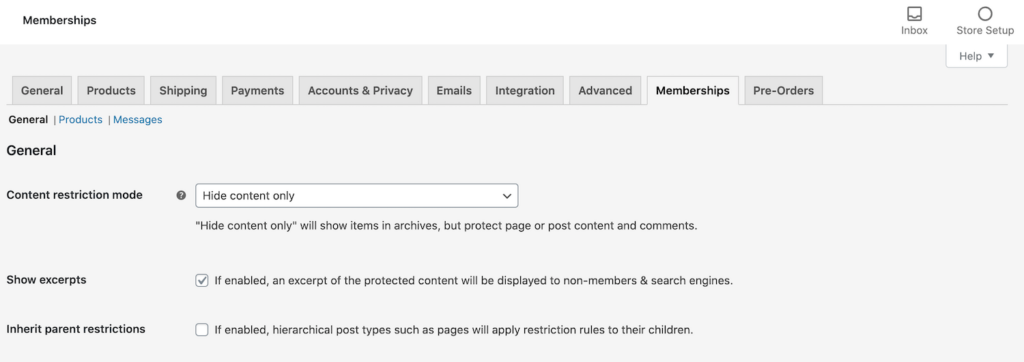
The plugin is pre-configured to work for most online shops, but you can still adjust membership settings based on your requirements. If you choose to create restricted content on your website, the title and featured image will be shown to general users along with an excerpt from your content, however, they won’t be able to access the full content.
In addition to this, you can modify the restriction mode or change restriction messages. If the default settings look good, you can simply continue to create your membership product.
Step #2: Create a membership plan
The next step is to create a membership plan. For this, head over to WooCommerce > Memberships > Membership Plans, and click “Add Membership Plan”. You’ve now created your first membership plan.
Enter a name for your plan in the “Slug” field. Next, decide how members will be able to access this plan by selecting a checkbox next to the “Grant access upon” option. Members can access your plan either by creating a membership manually, by registering for an account on your website or through purchase. Here, we’ll be granting access when someone purchases the membership product. For this, we run a search for the product’s name:
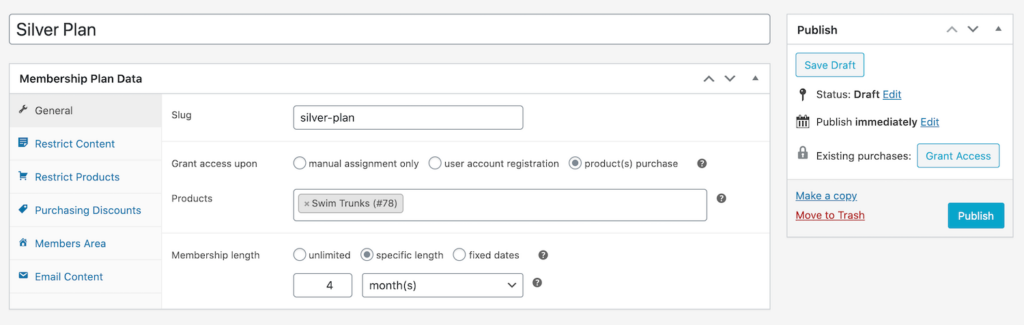
For the purpose of this tutorial, we’ve selected a variable product. Note that you can choose to give access when someone purchases any variation of that product (by selecting the parent product). Similarly, you can also tie a membership plan to a specific variation. Here, we’ve tied the silver membership plan to the silver variation.
Next, you can set the duration of the access from the “Membership length” option. You can choose to create an unlimited length membership (never ends), a specific length (starts from the creation date), or with a set start and end dates. We’ve created our membership plan for a specific length of time.
Step #3: Restrict product viewing or purchasing
In this step, we’ll look at how you can restrict product viewing or purchasing to certain categories of members.
After you’ve configured the basic plan details, select the “Restrict Content” tab. Here you can restrict access to posts, pages, or custom post types (including portfolios and other content) to members. In addition to this, you’ll also be able to restrict access to taxonomies such as tags and categories.
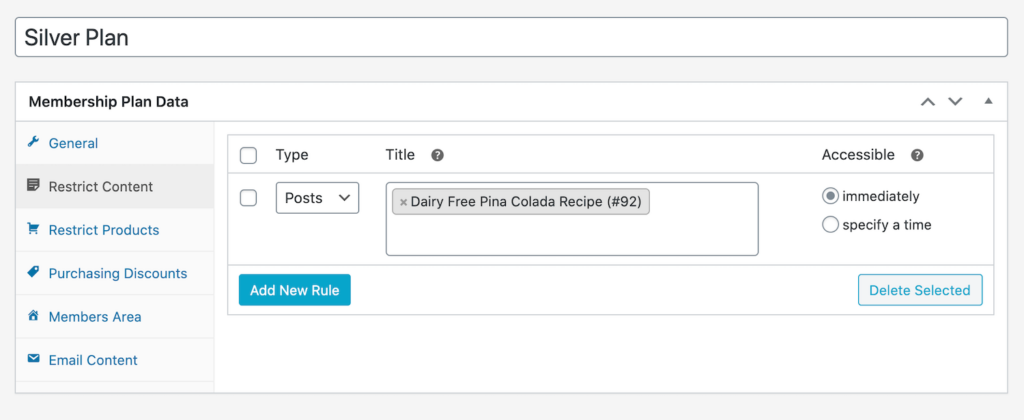
At this point, all of your content is public. By adding content to this tab, you can instantly block public access to that content as soon as you publish your membership plan.
Choose the content type to restrict. You can quickly restrict all content for that content type by keeping the “Title” field blank. Similarly, you can restrict access to specific pages or posts by searching for them and selecting them. Choose when the user will be granted access to the content either immediately or after the user has been a member for a specific duration.
After you’ve restricted content, you can restrict products in the same way. You can choose the product type to restrict or select individual products or categories. In addition to this, you can also enable content dripping if you’d like.
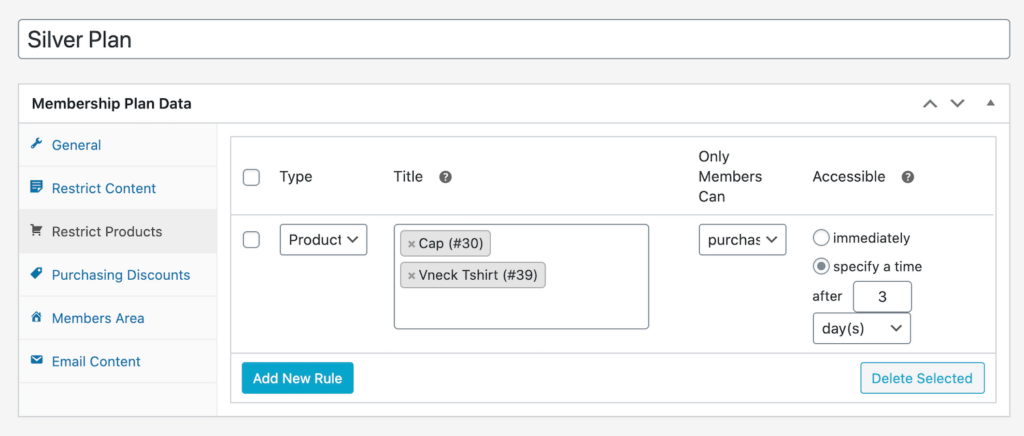
Step #4: Set advantages for specific categories of users
In the final step, we’ll show you how to set up member discounts. For this, head over to the “Purchasing Discounts” tab. When a discount is active, logged-in members will be able to automatically avail discounts by selecting products – no coupons needed.
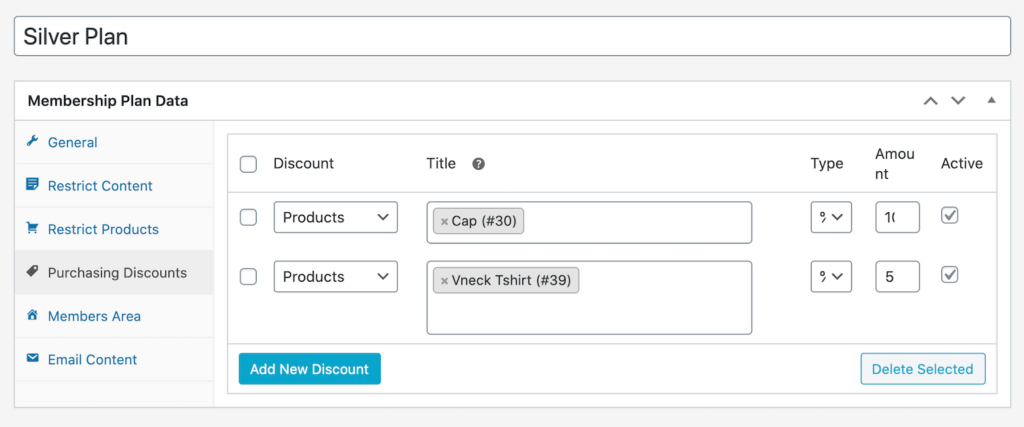
This will be a members-only sale price where the discount will not be mentioned on the back-end and the members-only discount will be applied to selected products whenever a member buys one of them.
These step-by-step instructions can be used by both beginners and experts. So, if you’re ready to boost new memberships on your online store, get the WooCommerce Memberships plugin.
Conclusion
Another advantage of the WooCommerce Memberships plugin is its compatibility. It works well with the majority of WordPress themes and offers additional integration capabilities for websites that use extensions like WooCommerce Subscriptions, Teams for WooCommerce or WooCommerce Social Login.
If you’re looking to engage users and gain loyal customers for your WooCommerce store, using a plugin that simplifies the set up of your membership system and the management of user roles may be the right option for you.
You can also choose to combine different membership models and come up with a hybrid solution for your WooCommerce site.
When you find the right framework for your membership website, the WooCommerce Memberships plugin will make the remaining journey hassle-free for you.