E-commerce businesses are on the rise. Last year (2020), global e-commerce – sales equated to $3.53 trillion, and this is projected to grow to a whopping $6.54 trillion in 2022. Consequently, consumers have never enjoyed such a vast array of choices. Hence, competition is at an all-time high for online stores.
This is where creating and executing a well thought out dynamic pricing strategy pays dividends for online retailers.
Put simply, dynamic pricing is when you sell the same product at fluctuating prices, to different people, at varying times. Savvy marketers all around the world have started using and optimizing dynamic pricing strategies to reap the following benefits:
- Maximizing the profit generated per customer by running promotions like ‘buy-one-get-one-free.’
- Attracting your competitor’s customers by keeping an eye on your rival’s pricing and adjusting accordingly to make your offers more attractive.
- Optimizing your inventory and increasing the performance of low-selling products. This is easily achieved by running special offers.
- Taking advantage of marketing holidays like Black Friday and Cyber Monday by offering discounted products.
In light of that, more and more WooCommerce retailers are looking for a solution that dramatically simplifies the dynamic pricing process. Like the Dynamic Pricing plugin, explicitly designed for WooCommerce.
Examples of Dynamic Pricing Used by WooCommerce Stores
While products’ retail cost fluctuates depending on one or more pre-set conditions, which are generally guided by the shape of the market, WooCommerce stores may use a dynamic pricing strategy to achieve specific objectives in the short-medium term.
For instance, WooCommerce store owners often use dynamic pricing techniques to apply bulk discounts or set discount rules. Typical examples include:
- Percentage or fixed price discounts on the products’ price
- The application of a discount when a cart or product meets specific criteria
- The application of a discount for a specific product
- Discount application based on rules like cart total, the number of items in the cart, items in a specific product category, whether the custom boasts a particular user role, etc.
We’ll illustrate this better using the following scenario. Let’s say a sweatshirt costs $50 on an online store. To entice wholesale sales, the store owner could add a rule where a discount applies depending on the specific quantity of products purchased:
- One to ten sweatshirts purchased: $50.00 per item
- 10 to 25 sweatshirts purchased: $47.50 per item
- 25 to 100 sweatshirts bought: $45.00 per item
- 100+ sweatshirts purchased: $40.00 per item
Alternatively, you could also use dynamic pricing to apply discount rules to specific categories of shoppers. For ease, let’s use the wholesaler scenario again. Let’s say you’re running a WooCommerce store, and you want to appeal to wholesale customers. In that case, if the customer is tagged with the ‘role’ of ‘wholesaler,’ or if they’re purchasing items that fall under the ‘wholesale’ product category, you could use dynamic pricing rules to automatically add a 10% discount to the entire cart total.
How to Build a Pricing Strategy
Before you can build a pricing strategy, there’s a bit of groundwork to do, most notably:
Researching Market Conditions and Trends
Before you can pick the best pricing strategy for your business, you need to consider the market’s context. This means evaluating competitor pricing structures, market demands, your target demographic, etc. With this info to hand, you’re better positioned to define your product’s real value and price it accordingly.
Profitability comes first, so if you’re adopting a pricing strategy involving discounts, you’ll need to set a minimum threshold based on production /distribution costs (for example, the lowest cost you can sell your product and still generate a decent profit). That way, you’ll avoid pricing your products too cheaply and accidentally losing money.
The above tasks aren’t the kind you can ‘set and forget.’ Instead, you’ll need to continually evaluate the market’s state and your product’s value to stay ahead of the curve. This is imperative for ensuring your pricing strategy evolves in a way that works to your advantage.
The Challenges of Building a Dynamic Pricing Strategy
You can lay the firmest foundations and conduct the most thorough research. Still, there are a few challenges that come with dynamic pricing.
For instance:
- Setting the right prices based on real-time demand can get complicated. The success of any dynamic pricing strategy hinges on receiving accurate data. This is all the more imperative if your pricing changes within a matter of hours or minutes.
- Dynamic pricing can complicate the messaging in marketing communications and how consumers respond to them.
- Excluding certain items from promotions can be time-consuming – especially if you’re going through and editing each product page manually.
…These are just a few examples of the sorts of challenges that accompany dynamic pricing. This is where a high-quality plugin, like WooCommerce’s Dynamic Pricing add-on, is worth its weight in gold.
How to Start Using Dynamic Pricing
If you want to start utilizing the WooCommerce’s Dynamic Pricing plugin to make your pricing strategy more manageable, follow the steps below:
- Purchase the Dynamic Pricing plugin
- Download the plugin’s .zip file from your WooCommerce account.
- Launch your WordPress Admin panel
- Select the ‘Plugins’ tab located on the left-hand menu
- Click the ‘Add New’ button, followed by the ‘Upload Plugin’ button.
- Select ‘Choose File’ and upload the .zip file you just downloaded
- Hit ‘Install Now’ followed by ‘Activate.’
That’s it, once you’ve done all the above, you’re good to go!
Now, you have full access to Dynamic Pricing’s advanced product pricing tools. For instance, you can apply bulk discounts, set discount rules and product lists, create offers, and implement an overall successful pricing strategy. Best of all, you can use this plugin to set pricing rules at both a product and category level.
Below are some of the best things you can do with the Dynamic Pricing plugin:
- While creating a bulk discount table, you can specify the quantity and discount figures for both products and categories. You can apply either fixed-price or percentage adjustments or issue set prices.
- You can perform different calculations when tallying your discounts, depending on whether your pricing rule(s) is based on the cart’s quantity, the cart line item, etc.
- You can assign customers ‘user roles’ and apply discount rules based on those roles. For instance, you could label a specific segment of customers ‘VIPs’ and assign special discounts based on that role to reward brand loyalty.
- You can set date ranges for when pricing rules run.
- It’s easy to set buy-one-get-one-free discounts and maintain flexible prices.
Dynamic Pricing’s Seven Modes
The Dynamic Pricing plugin boasts seven modes across four overarching categories:
Applying Dynamic Pricing to a Specific Product
- To apply Dynamic Pricing to a specific product, go to the ‘Product Data’ panel of the product and click the ‘Dynamic Pricing’ tab.
- Next, click the ‘Add Pricing Group’ button.
- Then, edit the fields to reflect the discount you want to offer (order total, user roles, product category, etc.)
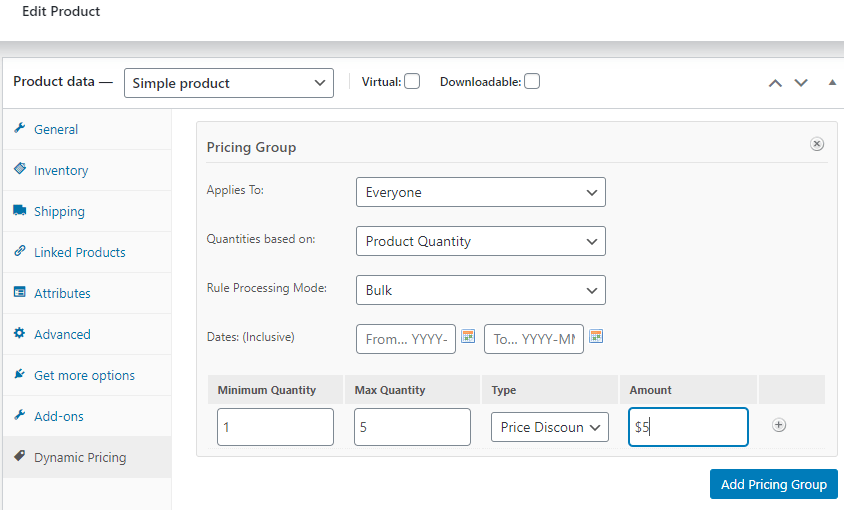
Below, we look at these in more detail:
1. Single products pricing (bulk): As its name suggests, product prices are based and applied to individual products. Here, the pricing can be set in bulk, i.e., the rule specified is applied to all the relevant products.
And, from the frontend:
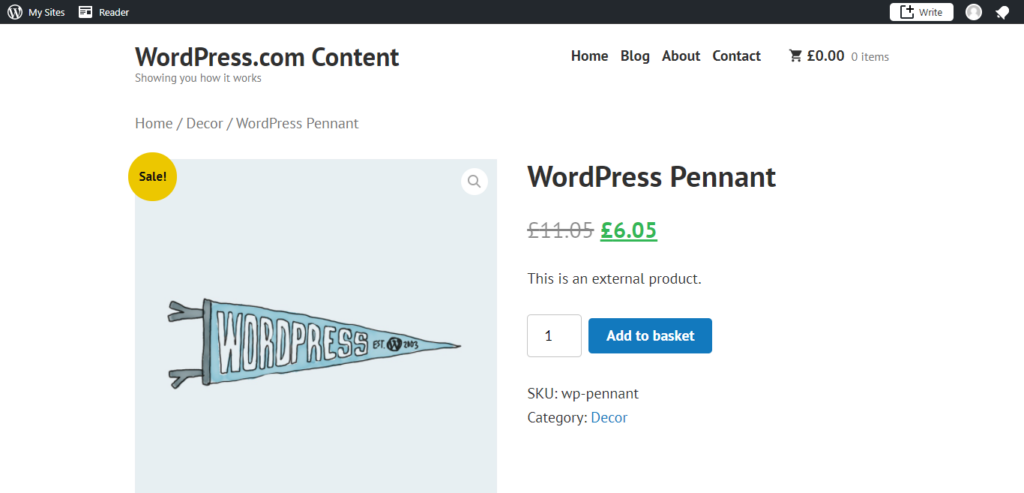
2. Single products pricing (special offer): Like above, your product prices are based and applied to individual products. However, the rule only applies to a predefined amount- for instance, a buy one, get a 50% discount deal.
This is what this looks like from the backend:
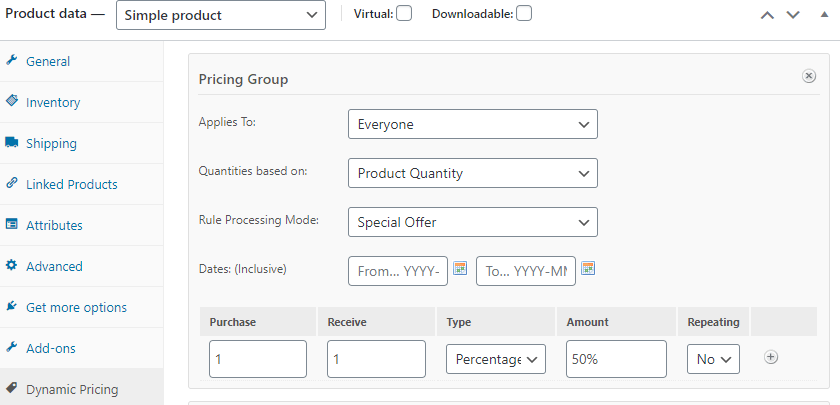
And, from the front end:
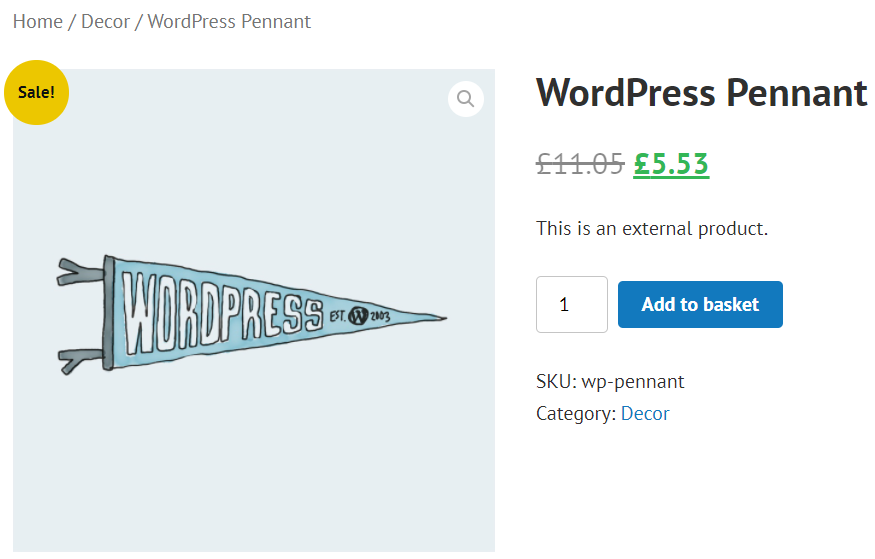
To set single product discounts, you need to go to your product page and navigate your way to the ‘Product Data’ settings, followed by the ‘Dynamic Pricing’ settings. Here you can add a pricing condition to that item by editing the following fields:
- Applies to: Here, you define how the rule is applied. I.e., you can specify whether it affects all your store’s users or only specific customers.
- Quantities based on: This circumscribes how the items are tallied for the discount – for instance, product or variation ID, individual cart item, the number of items from a specific category, etc.
- Rule processing mode: There are a couple of options to choose from: ‘Bulk,’ here, the rule’s applied to all items. Or, ‘special offer,’ here you specify the number of things customers need to purchase to be entitled to the discount.
- Dates: Here, you can set a date range for when the discount is applicable.
3. Orders pricing: This is where pricing is affected by the order’s total cost at check out. Like the individual product pricing settings above, you can also create different pricing groups. However, you’ll also need to configure the following settings:
- Admin title: Add a pricing group title (your customers won’t see this).
- Quantities based on: Choose between ‘Cart Total’ or ‘Category Total.’
- Applies to: Specify whether the rule applies to a specific user role or to everyone.
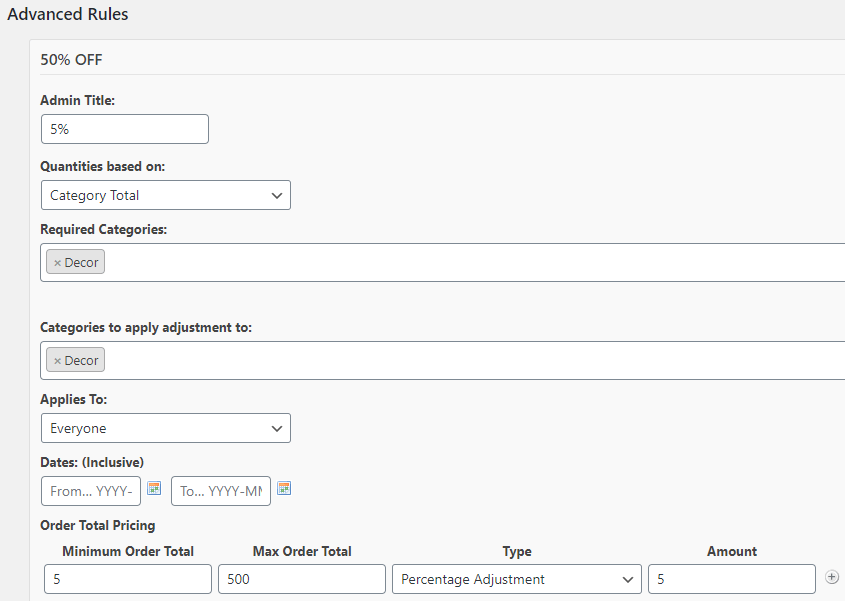
This is what this example looks like from the frontend:
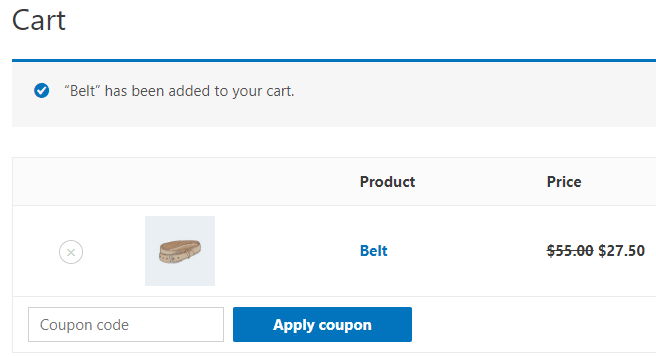
Once you’ve finished updating these settings, you can specify the pricing table. Here you can set a min and max order value and determine the discount type and the amount.
Applying Dynamic Pricing to Specific Customer Roles
Here, pricing is dependent on the user’s role, and the final cost of the order is applied when the customer clicks through to their online checkout. For example,10% of all customers receive 10% off, while “subscribers/VIP customers”receive 20% off.
To apply Dynamic Pricing to specific customer roles, select Dynamic Pricing from the WooCommerce menu in the dashboard and click on the Roles tab.
This is what the above scenario looks like from the backend:
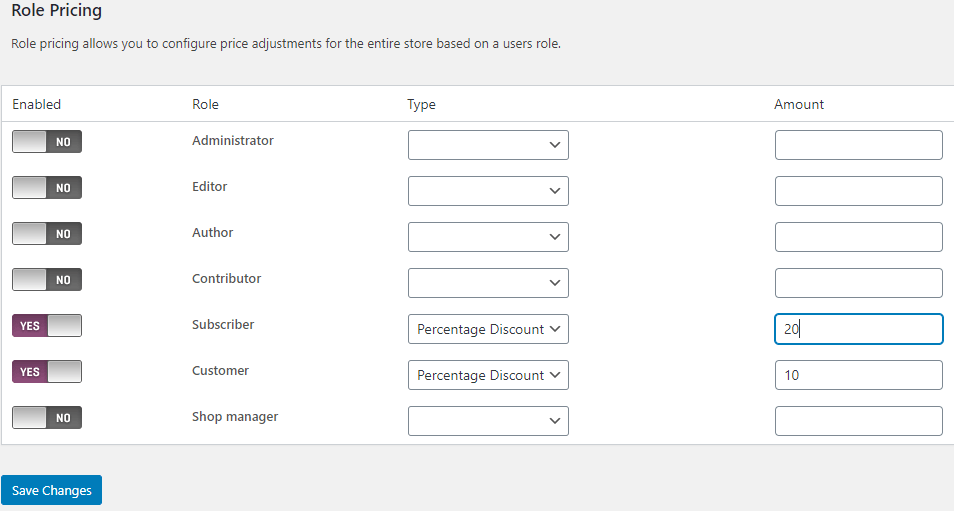
Applying Dynamic Pricing to Categories Pricing (simple):
Here, prices are based on and applied to individual product categories. The rule applies to all items in the category, no matter how many products the customer purchases. All of your store’s categories will appear on the settings page. Just select the category you want to apply the discount to and choose the discount type and the amount.
For example, in the summer, an eCommerce apparel company might run a deal where all products under the “hoodies” are 50% off.
This is what this example looks like from the backend:
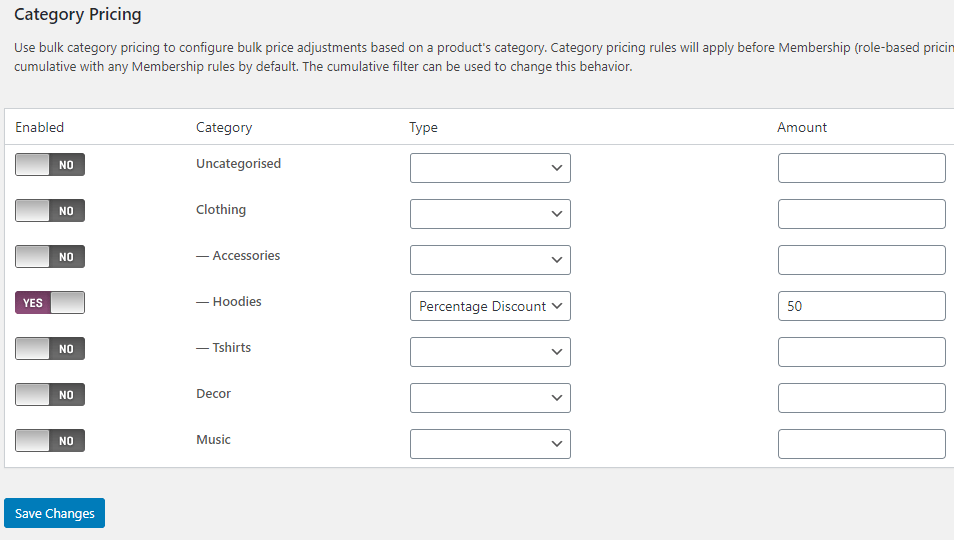
This is what this looks like from the frontend:
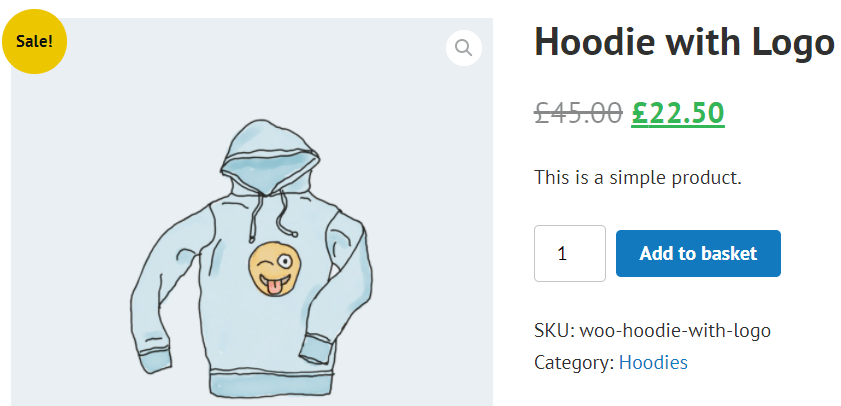
Categories Pricing (Bulk)
This is where the price is based on and applied to bulk product categories. For instance, you could offer 5% off for anyone purchasing items from the product category “Hoodies” when five hoodies are purchased simultaneously.
This is what this looks like from the backend:
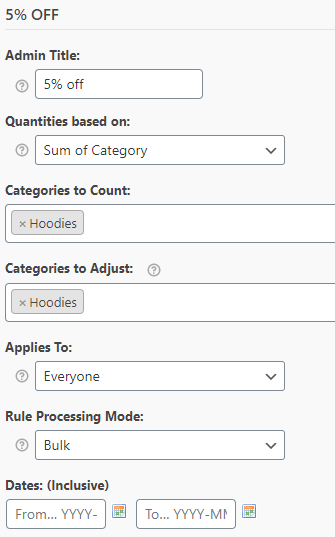
This is what this looks like from the frontend:
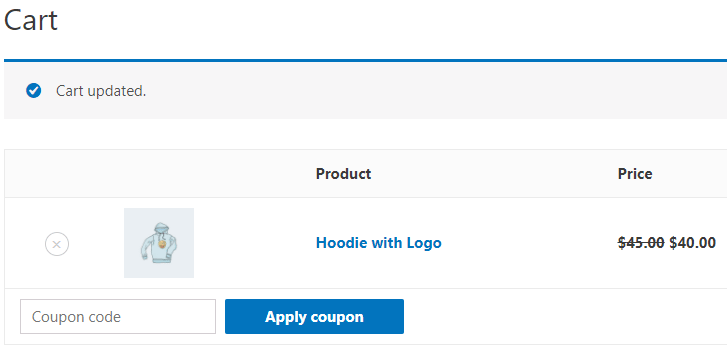
Categories Pricing (Special offer)
This is where the category pricing rule only applies to a predefined special offer and the items affected by it.
When it comes to setting category-related rules, you’ll see all of your store’s product categories from your settings page. From here, you’ll have to specify which categories you want the discount to apply to. You’ll also have to clarify the discount type (percentage or price) and amount.
NB: If you want to add more than one rule, you can select the ‘+’ symbol located at each line’s end. From here, you can set several pricing groups that apply to one or more products.
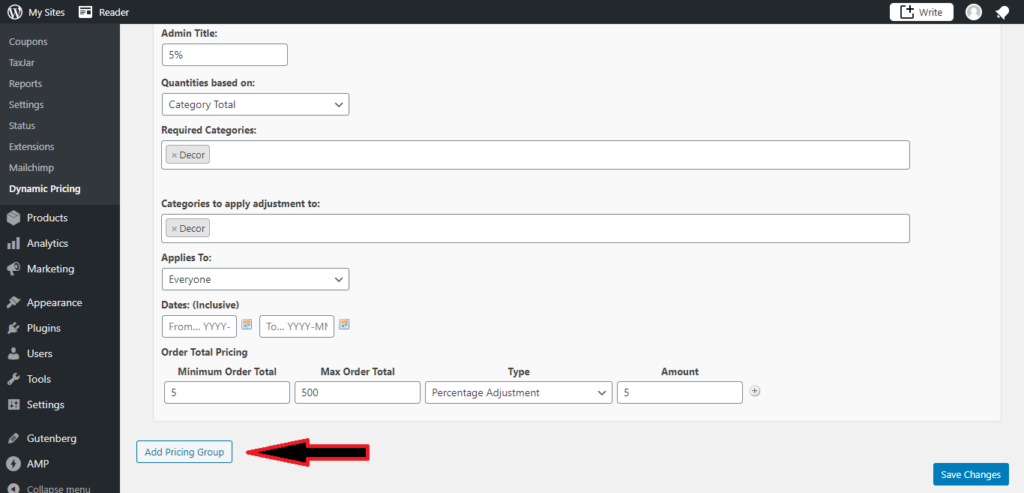
Like what you see? Get the WooCommerce’s Dynamic Pricing plugin!
Test Your Discount Rules
Once you’ve set your discount rules, it’s wise to double-check they’re working correctly. So, take the same journey your customer would and see whether all of the necessary pricing rules are correctly applied. If not, you may need to go back and make a few tweaks or contact support for further advice.
Pro Tip: Optimization is key. Keep an eye on metrics like ‘sales rate’ and ‘conversion rate’ to monitor your dynamic pricing strategies’ success. See what provides the most fruitful results to optimize your pricing model for long term success.
Are You Ready to Start Using Dynamic Pricing?
Having read this review, we hope you now have a better idea of how to use dynamic pricing to your advantage. With the right tools at your disposal, you can launch and manage a high-quality dynamic pricing strategy that brings in more sales…all with relative ease.
This is where WooCommerce’s Dynamic Pricing plugin shines. With its user-friendly interface, you can set and manage sophisticated pricing rules in next-to-no time and increase the likelihood of online business success.
If you’re interested in giving the Dynamic Pricing plugin a try, why not purchase it today? You’ll be amazed at how much easier it makes implementing profitable pricing strategies for your WooCommerce store.
