You are using Square as your POS and WooCommerce as your e-commerce site. You need to sync gift cards purchased on Square to WooCommerce (and vice versa!). A big problem is that Square’s default integration with WooCommerce does not sync gift cards. Meaning, that if a customer purchases a gift card on Square they will not be able to redeem it on your WooCommerce site 🙁
So are there any workarounds? Yes, they are!
In this tutorial, we will go over how to integrate Square and WooCommerce so customers can purchase and redeem gift cards across both platforms! Thus, when you sell a gift card on Square your customers will then be able to use the gift card issued from Square POS on your WooCommerce site (and vice versa)!
To start we will be using the WooCommerce Gift Cards plugin that was developed by the WooCommerce team. The plugin’s API will allow us to do this integration with Square and using Make.
Find an Order on Square with a Gift Card
To start we need to find an order on Square that includes a gift card. You can find any gift cards you have sold on Square by going to Gift Cards on Square.
If you have not sold a gift card yet create a test order by purchasing a real gift card on Square. For example, I purchased a $10 gift card for John Doe on Square using a real credit card.
Create Gift Card Product in WooCommerce
Next, we will create a new product in WooCommerce called Gift Card. If you have not already you need to purchase, download, and install WooCommerce Gift Cards. This plugin will allow us to sell gift cards on WooCommerce.
A good question to ask yourself is how do you currently set up gift cards on Square? We want to replicate how our gift cards amounts are setup on Square with WooCommerce. For example, if you sell gift cards in the amounts of $10, $25, and $50 on Square you would want to replicate those exact amounts in WooCommerce.
Another way to do this is using the Name Your Price plugin to use any amount you have on Square Gift Card automatically apply on your WooCommerce store with the same balance. Your customers on WooCommerce will also be able to purchase gift cards for any amount on your WooCommerce store unless you want to hide this product from your shop pages and search results.
Integrate Square Gift Cards with WooCommerce Gift Cards
We will be using Make to connect Square and WooCommerce so gift cards purchased on Square can be redeemed on your WooCommerce store.
Here’s how we will do this:
- When a new order in Square contains a gift card, create a new gift card in WooCommerce with the gift card amount and unique gift card code.
For example, Jimmy Butler purchases a gift card on Square POS and is issued the gift card code 4444-5555–6666-7777. We then need to create this gift card number in WooCommerce so the customer can successfully redeem it on your WooCommerce store.
1. Create an Account on Make
Go to Make and sign up (takes 2 seconds).
2. Create a new scenario in Make
Create a new scenario in Make that watches orders in Square.
To start we are going to Get that specific order we created in Step 1 of this tutorial and save the gift card to a google sheet and also send an email to us. You can easily set this up to see how this process works and interacts.
For example, I watch Square Orders > Create a new row in Google Sheets > Send email to myself > Set up a filter in Gmail to save to a label but mark it unread. I know am notified of when a gift card order happens in Square POS so I can double-check the first few orders to make sure everything is working properly.
I create a new gift card order in Square and the scenario executes!
I see a new row was created in Google Sheets and an email was sent to me successfully!
Now, what about creating a new gift card in WooCommerce?
Never thought you’d ask …
Add WooCommerce module in Make
Add the WooCommerce API module. You will be asked to connect to your store settings. In my case charliescoffeeco.com.
—insert screenshot—
Paste the snippet below exactly how it is into your request.
—insert screenshot—
Save your scenario.
Let’s re-run the scenario.
A gift card was successfully created in WooCommerce. I can also see this by going to WooCommerce > Marketing > Gift Cards and cross-referencing with Square. The same gift card code issued in Square is now in WooCommerce!
Your customers can now use the same gift card number they purchased via Square and successfully redeem it on your WooCommerce!
(show the automated email with the gift card number or the physical gift card code scratched off that customer now redeems on your store)
Bulk Import Gift Cards from Square into WooCommerce
Create a new scenario in Make. Next, add the Square module and make sure all scopes are selected.
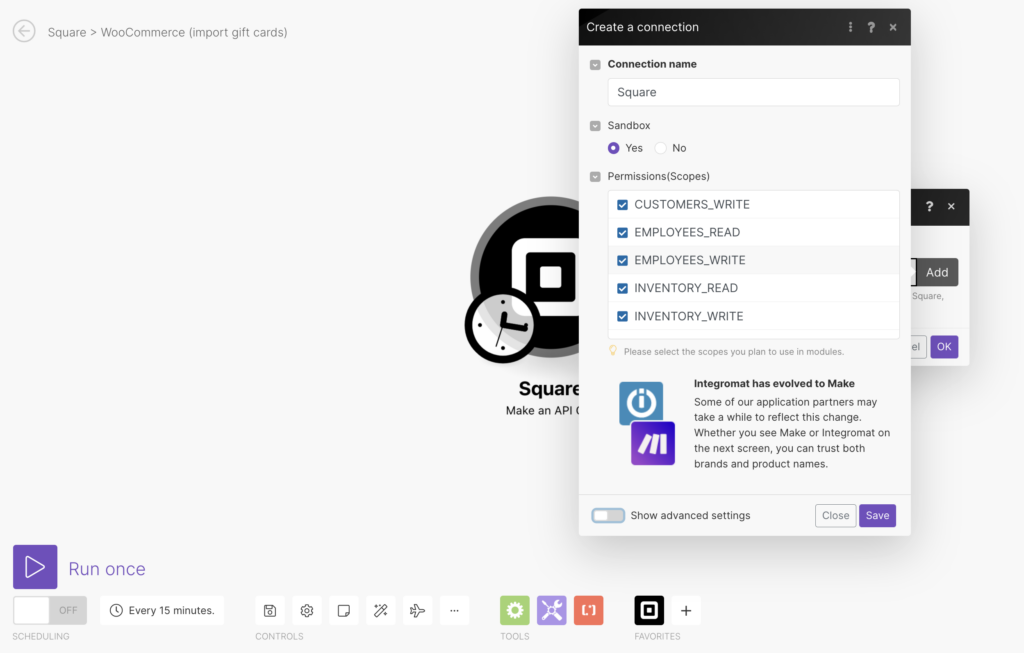
We will need to add our Square API keys
- For each gift card that exists in Square replicate that gift card in WooCommerce
Here is how I set it up:
—insert—
Now all our gift cards from Square are in WooCommerce!
But what about updating the gift card balance back to Square after a gift card is redeemed on WooCommerce?
Sync gift card balance from WooCommerce to Square
- When an order in WooCommerce contains a gift card we update the gift card balance in Square.
Hi Simon!
Do you happen to have a video tutorial of this? I am new to Make so I am getting a little confused on creating a scenario and am definitely more of a visual learner. Thank you for sharing this solution to connecting Square gift cards and woocommerce!
Any chance you could insert the screenshots/snippets? Thank you!!
Thanks for this article. Do you think this would work with the Yith Gift card plugin or does it require the Woocommerce Plugin yo ureferenced?
Thanks!
Hi Simon,
Could you add the missing images? I’ve been looking for a guide like this for a while, and am just stuck on the last part that’s requiring the images.
Thank you!
Hi Simon, do you have a video walking us through how to set up the make scenario?
Yes, I’m hoping for that l, too. It looks like it the screenshots weren’t inserted into the post, and it seems seeing what is in those is necessary to be able to execute this property.
Hi Simon,
Great post, exactly what I’m needing to do on a new website.
Quick question on the last two steps.
1: You bulk import gift cards from Square to WooCommerce…is this something that Make will continue to do automatically after we set this up the first time? (So it is just turn-key after this and works.)
2: Sync Gift Card Balance from Woo to Square…is this automatic, or is there something that has to be done with this step?
Basically the question is: Will Make just keep running these at increments like a cron job on a server?
Thanks again Simon, this is pretty genius!
–Matt
Hey Matt, you are correct! Once this is setup in Make, Make will automatically run the scenario that behaves exactly like a cron job. IMHO I think it’s better than a cron job as it runs via Make so less chance something goes wrong. You can set the scenario to run every minute, every 15 minutes, every day, etc. It’s up to you what you want to set the interval. In regards to syncing gift card balance from Woo to Square I need to add my steps to this post. FYI I started this post last November and never finished it as I was waiting on support question from Square’s API. I retracing my steps and hopefully will finish next 1-3 days.
Any chance of getting the steps added to this post? “See Insert” doesn’t do much good without the insert.
Thanks!
Hey Simon! I’m looking to do this for a customer of mine 🙂 Where it says to insert screenshot (snippet), there is no screenshot. Can you clarify? Is that just the Woo API? Thank you so much!
Hi Elizabeth! This blog post was published before I finished it 🙂. I am going to finish the post if you are still looking to do this integration.
Hi Simon, was this blog post finished? I’m still not seeing the screenshots where it says “insert screenshot”. Great info and looking forward to giving this a try! – Joe
I would love to be able to set this up for a client. When do you think you will finish the blog post?
Hey, if you’re not gonna finish the post over a year later maybe you should take it down or modify it to not include that content.
Syncing is a critical step, if you can’t get that to work then this whole thing is a failure as it allows the customer to redeem thier card twice on both platforms.