Whether you’re just getting started with WooCommerce Subscriptions, or you are a seasoned vet, I’m going to go through a couple of tricks and tips I have learned along the way!
For starters, I have used WooCommerce Subscriptions with a lot of my clients sites as well as our own site for over 3 years! Some of these tips may sound obvious while others could be game changing for your business. I guarantee you’ll learn something new in this post (at least I hope).
I recently got a question from a YouTube commenter:
Could you point me in the right direction for resources to build a good WooCommerce website (must have plugins, marketing, automation, etc)?
– Joe M.
What do I need to know?
What tools do I need?
What are some hidden gems?
I did not know where to start so I started writing a list on a bunch of notecards (scrambled across my desk).
I also created a video for this post if you are more of a visual learner.
Let’s jump into it!
1. Use a Payment Method that Supports Automatic Recurring Payments
The first tip and trick is to make sure you’re using Automatic Recurring Payments. It sounds obvious but is a must! If you want to get the most out of WooCommerce Subscriptions use a payment that supports recurring payment methods. Most (if not all) popular payment methods support recurring payments.
Check this by going to WooCommerce > Settings > Payments. If you see a check box next to your payment method, you are good!
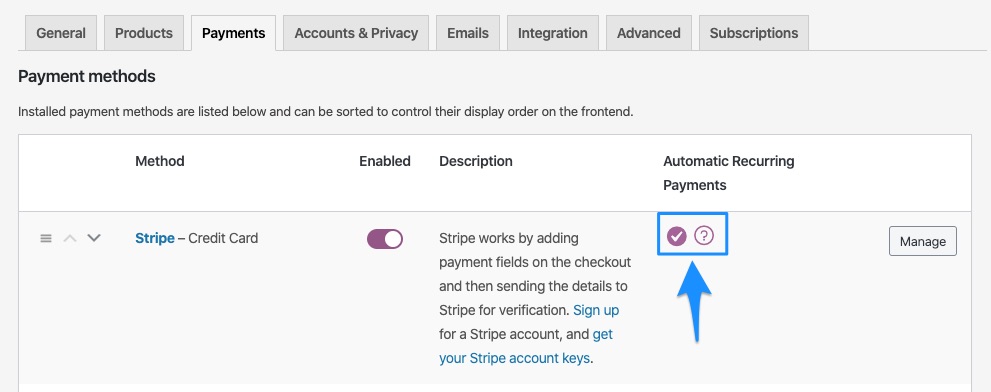
Unless you have a really, really good reason not to use automatic recurring payments, you will not get nearly as much value out of WooCommerce Subscriptions, if you don’t have a payment method that supports recurring payments. See the full list of supported payment methods.
2. Add Subscribe Option to One-Time products
The All Products for WooCommerce Subscriptions add-on allows you to add a subscribe option to the one-time products you already offer. This plugin is a no-brainer if you sell physical products with WooCommerce. It almost should be packaged in the WooCommerce Subscriptions plugin but nonetheless. It helps you allow customers to purchase your products one-time or on subscription on your product pages.
For example, this product page uses the All Products for WooCommerce Subscriptions plugin.
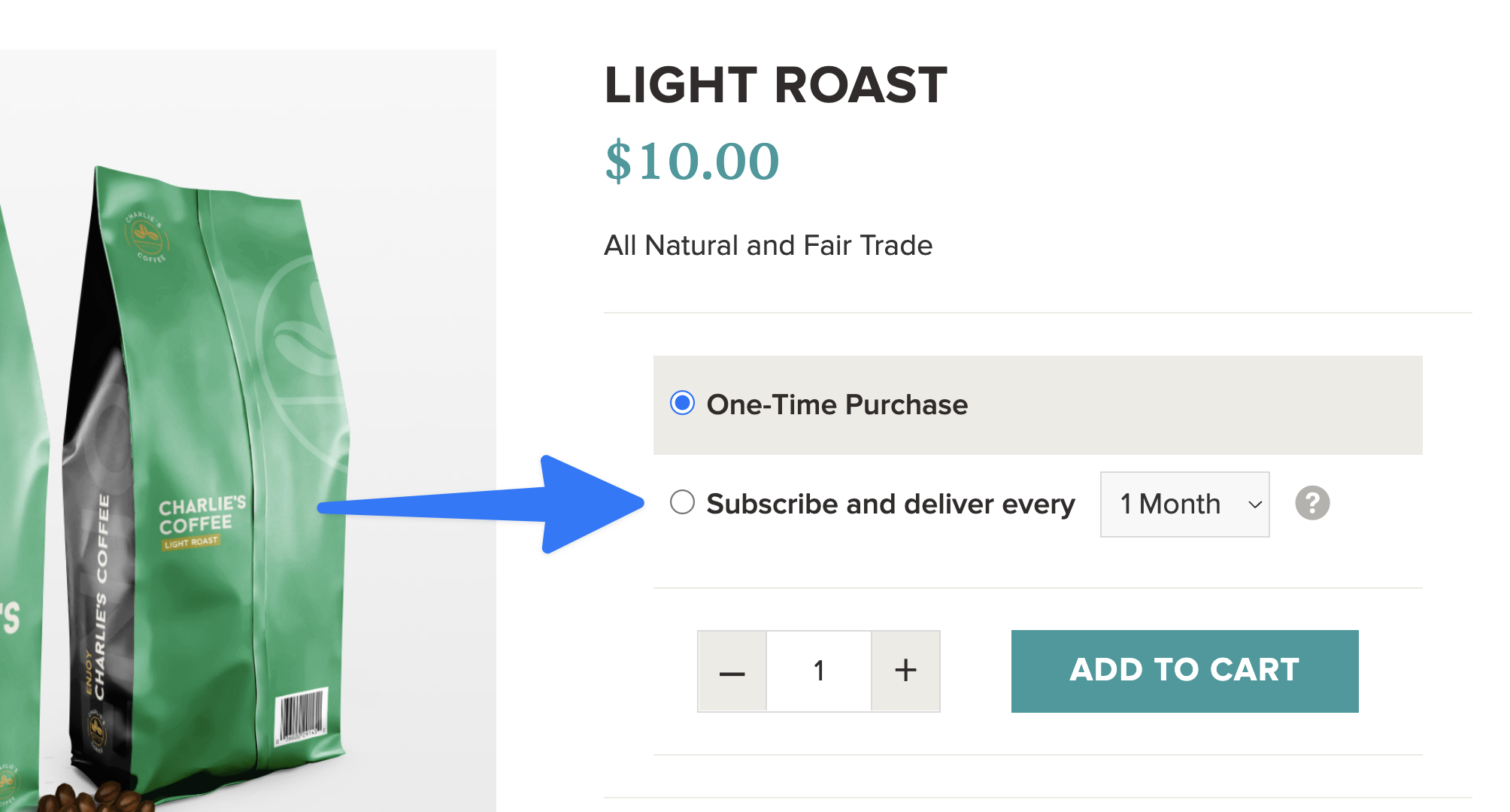
Super cool.
3. Allow Customers to Better Manage their Subscriptions
By default, the only options your customer has to manage their subscription are to cancel or to change the payment method on their My Account page. When you’re selling physical products customers may want to delay their shipment for a month. Or change their next shipment date. Or change their subscription frequency from every three months to every month. Or skip a payment. This is all possible with the Toolbox for WooCommerce Subscriptions plugin. It has many of those actions you may see on sites like Harry’s or Dollar Shave Club or whatever subscription site you aspire to be.
Allowing your customers more control = less cancellations! Your support team will also thank you for having fewer support requests in your queue from frustrated customers!
4. User Switching plugin
The User Switching plugin allows me as the shop owner to switch my user to a customer on my store. This is a must have plugin for anyone using WooCommerce Subscriptions and it’s free! The plugin makes it easy for you to switch to a customer and see what the customer is seeing.
For example, you could place an order for a customer while switching to their account, and also great for phone orders. The User Switching plugin also helps out so much with your support team if a customer is having an issue. For example, a customer wants to update their payment method over the phone because they have gotten to frustrated and starts reading off their credit card number to you. You could easily “switch to” that customer and do it for them!
5. Let your customers know
Use your email list to your advantage. Let your customers know that you’re now offering subscriptions by sending an email out describing how it works. For example, if they subscribe they can get 20% off on a recurring basis or whatever promotion you do. Maybe it’s 10% off. Maybe it’s not even any discount. But just send an email out and tell them the benefits of subscriptions. You can list this in your email to make it easy as possible:
- Get 10% off every order
- Change anytime
- Cancel anytime
It sounds obvious, but just simply letting your customers know and linking to the most popular product in your email campaign could do wonders!
6. Enable Retry Failed Payments
Make sure to enable retry failed payments in the subscription settings. Here is how to check if you have them enabled:
- Go to WooCommerce Settings > Subscriptions tab
- Scroll down to bottom of page and check the Retry Failed Payments checkbox
- Save changes
You are all set!
7. Use AutomateWoo
AutomateWoo is a complete game-changer for running a subscriptions site on WooCommerce. Here are just a few things it can automatically do:
- Send email to user 7 days before their subscription renews
- Send email to user that their card is about to expire
- Send abandoned cart emails
- Bulk update subscriptions to a new price
- Bulk update subscriptions to a different product
- Send out custom emails
- And much more!
If you are curious about how to setup AutomateWoo, you may also find my video tutorial helpful.
8. Do not delete subscription products
This may be self-explanatory but it’s not as obvious as I may believe as I myself have made this mistake! Simply put, do not delete products that have subscriptions tied to them.
For example, let’s say I create a simple product for Light Roast Coffee that is available on a subscription using the All Products for WooCommerce Subscriptions plugin. 3 months later I have 100+ people that have the Light Roast Coffee on subscription. However, the current size I offer is for only 1 pound and I want to add a 5 pound and 10 pound size on the subscription. How would I do this? You simply should create a new Light Roast Coffee with 1 pound, 5 pound, and 10 pound sizes. Then, update all the subscriptions on the old product to the new product. You could do this using AutomateWoo or Bulk Updater. If you delete the product your customers will still be subscribed but they will not be able to pay for a failed payment or manage their subscription on their My Account. It may sound small but a huge problem that will add up.
9. Read the docs
Here are the docs for WooCommerce Subscriptions. They are insanely helpful!
10. Choose a solid hosting provider
Choose a hosting provider that is highly reputable, secure, easy to create backups, create staging sites, and more. Do not always take the word of your hosting provider especially if you are paying a few dollars per month and there are always issues! Seriously. You are going to pull your hair out if your site is always slow and most importantly subscription payments cannot run due to cron issues, backend issues, and more. I personally noticed such a huge difference in the loading time in the backend of my WordPress site after I switched from GoDaddy to Kinsta. I personally use both Kinsta and WP Engine for my agency.
11. Custom Price String plugin
Have you ever wanted to control how a product’s subscription price shows on the product, cart, or checkout page? Well, that’s possible using the free Custom Price String plugin. After activating this plugin you will be able to override how the price string to something that makes more sense. For example, I want to sell a product for $10/month but offer a 1-week trial. Instead of showing the product price string as “10/month with 7-day free trial” you could easily add a customized text such as “Start 7-Day Free Trial”.
12. Offer Product Bundles with WooCommerce Subscriptions
Bundle your products and offer them on a recurring basis with the subscriptions plugin. For example, I could create mix/match bundles, subscription boxes, or just a monthly coffee box.
Here is my video on how to setup product bundles with WooCommerce.
Links
Here are the links for all the things I mention in the video.
- Subscriptions plugin
- WooCommerce Subscriptions Payment Methods
- All Products for WooCommerce Subscriptions
- User Switching (free)
- User Switching (paid)
- Toolbox for WooCommerce Subscriptions
- AutomateWoo
- Docs for WooCommerce Subscriptions
- Kinsta
- Product Bundles
- Subscribe and Save
- Custom Price String
- Direct Checkout for WooCommerce
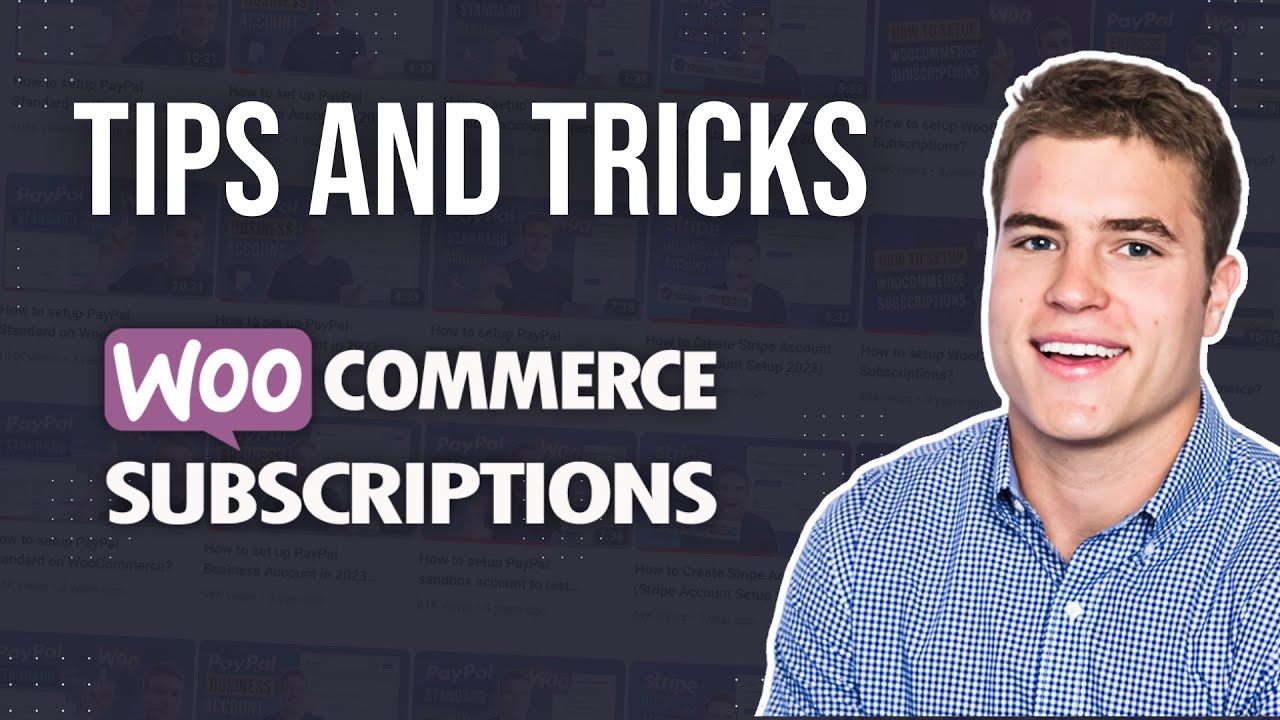
Hi Simon, Your tutorial about Woo Subscriptions is great. With the help of your videos, I was able to setup everything for my virtual digital products/services.
I have a question, I have 3 different plans, and whenever I switch to upgrade or downgrade. Every time an active subscription is added to my account. My understanding is previous subscription should be deleted while switching to upgrade or downgrade. Would you guide me where I am making mistakes?
This is my setting:
Allow Switching
Between Subscription Variations
Between Grouped Subscriptions
Prorate Recurring Payment
Never
Prorate Sign up Fee
Never (do not charge a sign up fee)
Prorate Subscription Length
For Virtual Subscription Products Only
Switch Button Text
Switch Subscription
Thank you for your support!
Hello Simon,
We have an expensive product (about $30,000), but are extremely budget sensitive as a company (low profit margin), and inflation is killing us. I would like to make our revenues more consistent (and increase sales) by giving our customers the ability to subscribe to buy one of our $30K products over time with shipments being released at certain account balance benchmarks. Kind of like a long-term layaway plan.
For this, we would like to give the customer the option to adjust how much they get charged every month, and for them to see account balance progress towards their next shipment in their account dashboard.
We would also like to be able to show customers in the dashboard when their past shipments were shipped, update them with freight quotes for each shipment, and notify customers when their next shipment is in the production queue and what its estimated ship date is.
Is there anything out there for WooCommerce Subscriptions like this (or other WP plugin), or am I going totally custom here?
I looked for a direct contact email on your site, but couldn’t find one. I would love to have an email exchange with you about possibly having you do this work for us.
Hello Simon, very good tutorials! Really great! I have a problem, with Membership & Subscription and have not yet found a current solution to this. Maybe you can help or judge if this is possible at all.
I would like to offer a 14 day free or sample membership (sign up with email only no further data entry), and then prompt for an upgrade for a monthly membership, semi-annual or annual membership.
So the current free membership will not be extended but the member will automatically be asked to buy a new one.
What is your opinion?
Greetings Daniele
Hi Danielle, so if I understand this correctly you are using WooCommerce Memberships and WooCommerce Subscriptions correct? In addition, you want to offer a free 14 day trial with just a email signup. Then, if a user tries to access the “membership content” after the 14 days have ended prompt them to sign up for a paid membership?
Hey Simon! This is great stuff. I used a number of your tutorials to help set up WooCommerce + Woo Subscriptions to sell a digital product (also used your aff link), so I just want to say thank you for all the hard work you’ve put into these tutorials!
One question I had that I haven’t really been able to find – Is there an easy way to delete WooCommerce coupons in bulk? Perhaps a script or some sort of automation tool would do it? I use Zapier to automatically create dynamic Woo coupons to offer a discount as users sign up, but I would love an easy way to clean up the unused coupons so that I’m not sitting there with thousands of unused coupons and needing to manually remove them.
Thanks again!
Jake
Hey Jake, when you are dynamically creating these coupons are you setting an expiry date? For example, when user signs up you use Zapier to dynamically create a coupon and have it expire within a specific amount of days (i.e. 7 days, 14 days, 30 days, etc). You could add another scenario in Zapier to search for coupons that are expired and have not been used 1x and then delete those coupons. One way you could do this is with Zapier or using Make/Integromat.