Many online retailers use pre-orders as a way to spark interest in upcoming products, gauge product demand and raise money for production. This lets them know how many products they should make on their first production run and receive payment upfront. One of the methods of doing this is through the WooCommerce Pre-Orders plugin.
This plugin allows you to sell your products even before they’re available. What’s really great about it is that it offers you so much flexibility.
You can easily set up a product to be available as a pre-order and choose the time when it will be released. In addition, you can choose whether to charge customers at the time of the sale or when the product is ready to be released (or shipped if it’s a physical product). So, when the product is available, the plugin can automatically fulfill your orders.
Depending on the types of products you’re selling, your online store could benefit from WooCommerce pre-ordering.
If you are more of a visual learner, feel free to check out this video:
- Overview
- How WooCommerce stores benefit from Pre-Orders
- Before you set up WooCommerce Pre-Orders
- How to set up Pre-orders in WooCommerce
- Set up WooCommerce Pre-Orders Today
Overview
From a marketing standpoint, WooCommerce pre-ordering means giving customers the option to pre-order products that either haven’t been released yet. When done right, it can help you:
- Build momentum before product launch with actual sales.
- Assess the existing market demand for a particular product or service.
- Engage existing customers and help gain new ones.
- Create urgency if you specify you are only going to release a specific amount.
Having a solution that simplifies the setup and follow-up phases of the WooCommerce pre-ordering process is a great way to take the heavy-lifting off your plate.
With this in mind, in this tutorial we’ll show you how you can use and setup pre-ordering on WooCommerce using the Pre-Orders plugin. Along the way, we’ll share some actionable tips on how to make the most of it to grow your bottom line.
How WooCommerce Stores Benefit from Pre-Orders
Offering customers the option to pre-order products is a great way to get early sales and generate excitement and momentum before your product launches.
E-commerce customers can place orders for items before they’re available for sale. They can also opt-in to be notified if more units of the item become available for pre-ordering.
However, setting up pre-orders on your WooCommerce store without a dedicated pre-orders plugin is difficult to do even if you are a developer. It will involve adding custom code to your theme and overriding the default WooCommerce templates. The main problem here is that there’s a high likelihood of error in terms of setup, getting sales for pre-orders and fulfilling pre-orders.
With WooCommerce Pre-Orders, you can easily add a product to be available on pre-order, set a release date and get early sales before your product launches. The plugin automates the pre-order process and reduces any chance of error in terms of collecting payment information, managing pre-order stock and fulfilling orders.
Before You Set Up WooCommerce Pre-Orders
Before you set up WooCommerce Pre-Orders on your online store, there are a few things you’ll need to consider in terms of how you’ll go about doing things. This determines how pre-orders will work on your online store.
Here are some questions to ask yourself:
- When (date and time) will you start accepting pre-orders through the website?
- Will you charge customers at the time of pre-order or when it ships?
- What date will the product release and be ready to ship?
- Which payment gateways will you use?
Here’s what the Order Details section looks like on the front-end after a customer places their pre-order:
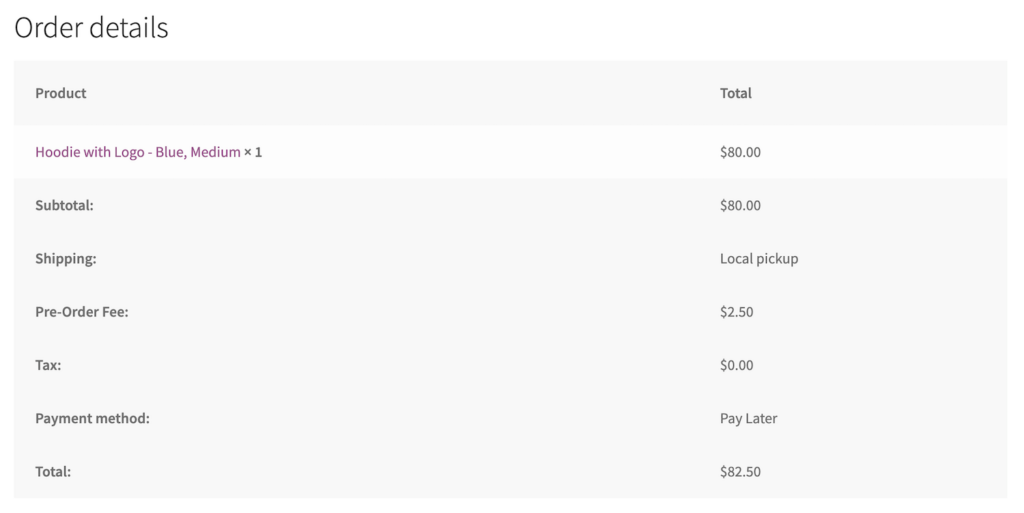
And here’s what it looks like on the back-end when you receive a pre-order:
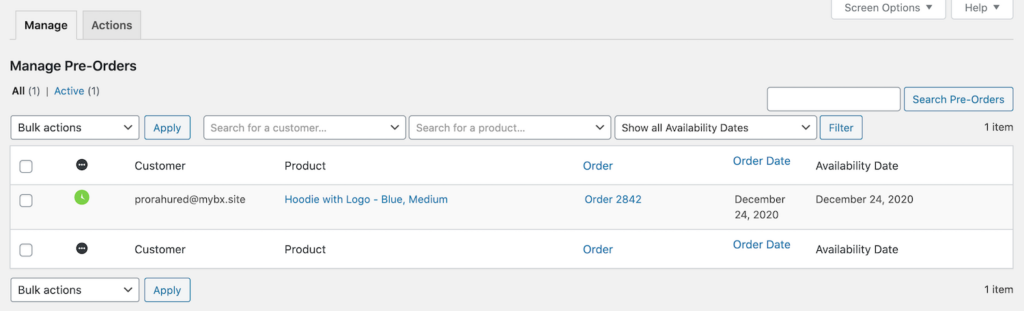
And after you complete a pre-order:
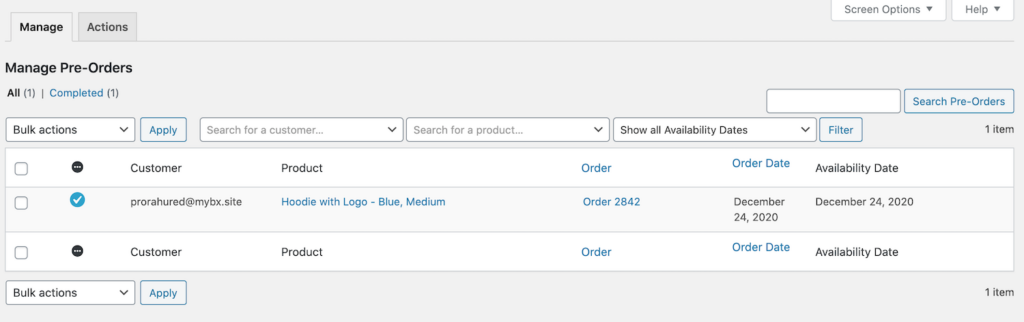
The WooCommerce Pre-Orders plugin lets you manually (or automatically) release and fill orders when you’re ready. In addition to this, the WooCommerce add-on lets you customize the pre-order experience you offer customers. It supports both pre-orders charged upfront and upon release.
I recommend charging your customers upfront to get paid immediately. There are several payment gateways you can use to charge upfront payments for pre-orders including Authorize.net, Stripe, and Square.
However, if you choose to charge your customers upon release, pre-orders can automatically be charged on the release date if you’re using a supported payment gateway. If using a supported payment gateway I would recommend disabling the Pay Later option. This way your customers will not have the Pay Later option and you will have their credit card info to automatically run once the product is released.
If you are not using a supported payment gateway and want to charge upon release, you can enable the WooCommerce Pay Later payment gateway. Once the product is released, customers will receive an email to complete their payment.
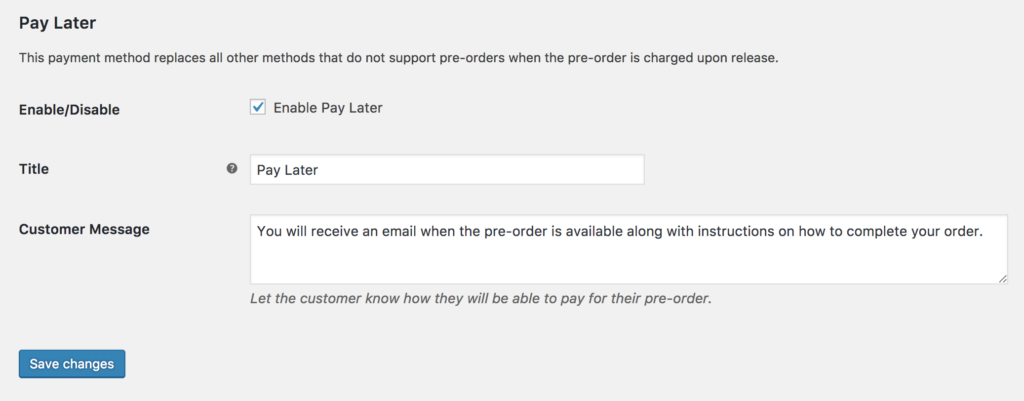
WooCommerce Pre-Orders plugin lets customers know when they’ll be charged (and how much) when they pre-order products. Here’s a screenshot illustrating what the customer will see on your WooCommerce store if they decide to pay upon release:
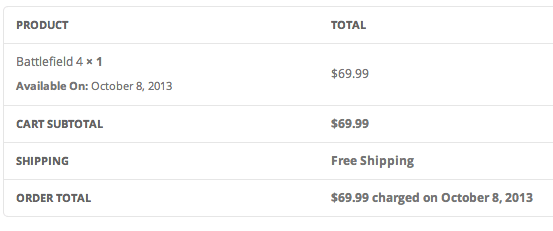
You can use the extension to set the date and time when the product will be available on your store and charge a fee for pre-ordering.
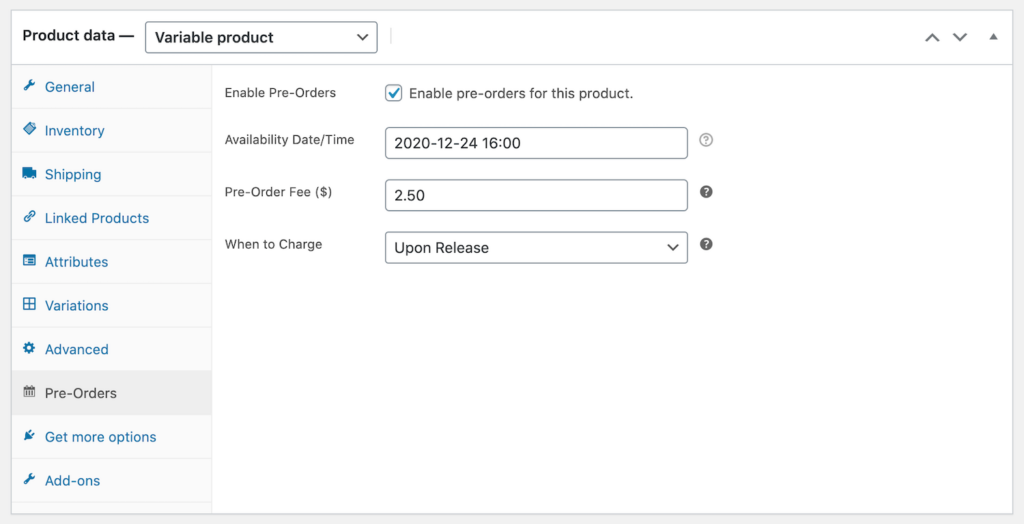
On the front-end, it would look something like this:
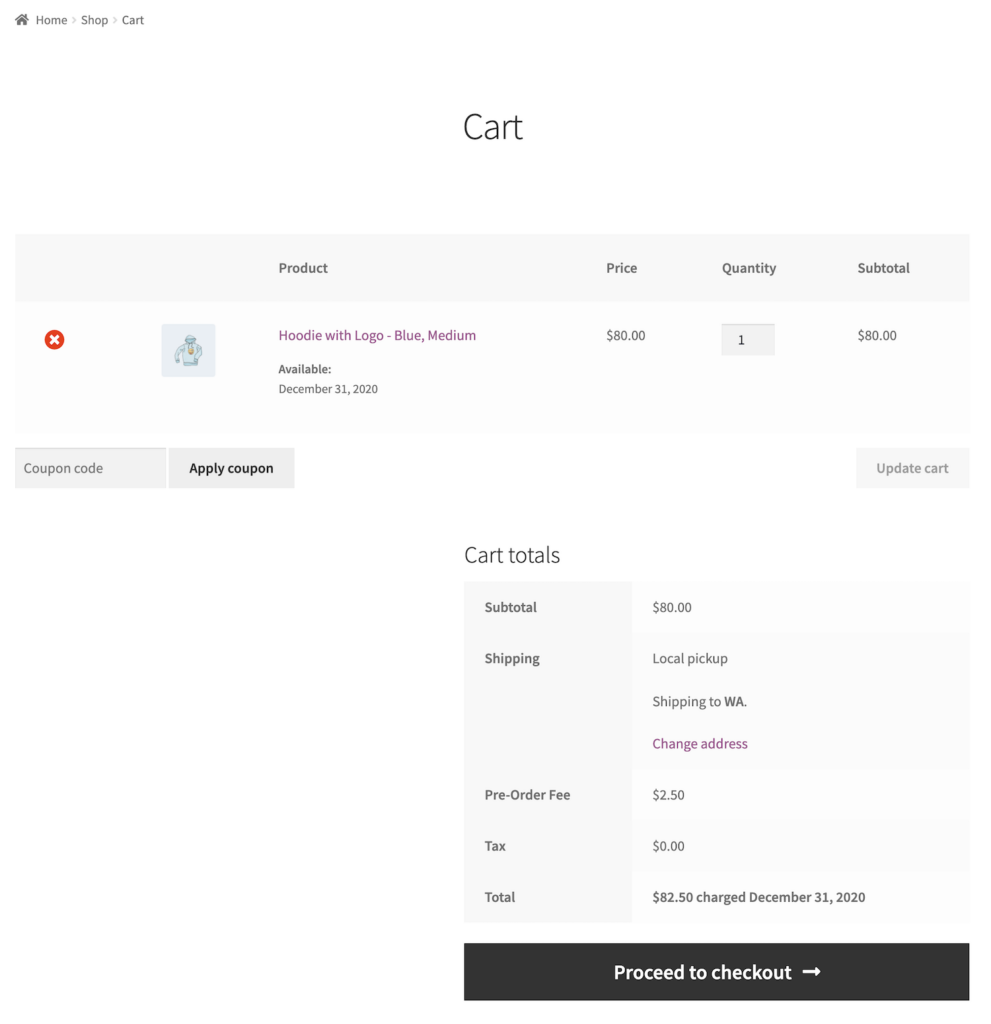
It also lets you email all customers who pre-ordered a product without having to leave WordPress. It lets you send out emails to customers who pre-ordered a specific product which is useful for updates. For example, you could send out an email if you change the release date for all pre-orders of a specific product, when you’ve completed all pre-orders, or if you cancel all pre-orders for a specific product. The best part is that the add-on works with both simple and variable products.
How to set up Pre-Ordering on WooCommerce
Here we’ll explain how you can create a pre-ordering campaign using the WooCommerce Pre-Orders extension. For this tutorial, we’ll assume you already have a WooCommerce store set up with some products added to it.
Step #1: Install the WooCommerce Pre-Orders Extension
The first thing you need to do is get the WooCommerce Pre-Orders extension.
Log into your WordPress website and head over to Plugins > Add New.
Upload the extension’s .zip file and install it on your website.
Step #2: Set Up a Product To Allow Pre-Orders
To get started, choose a WooCommerce product that you’d like to allow pre-orders for.
Let’s say you sell hoodies and want to let customers pre-order an upcoming design.
Once you’ve added your product details, navigate to the Pre-Orders tab from the Product data section.
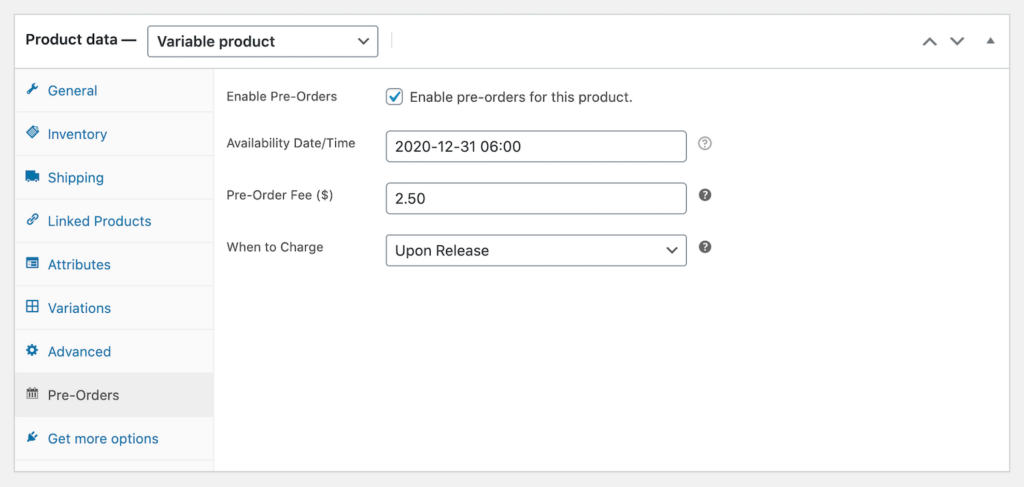
Configure the following options:
- Tick the checkbox next to the Enable Pre-Orders option.
- Set the product’s availability date. The extension lets you set the date and time.
- Optionally, you can set a Pre-Order Fee if you want to add an additional fee.
- The When to Charge option lets you decide when to charge customers for the product. You can set this to either Upon Release or Upfront using the dropdown.
Click Publish to proceed.
The WooCommerce Pre-Orders plugin lets you customize the different labels and button text that appears on your site’s front-end.
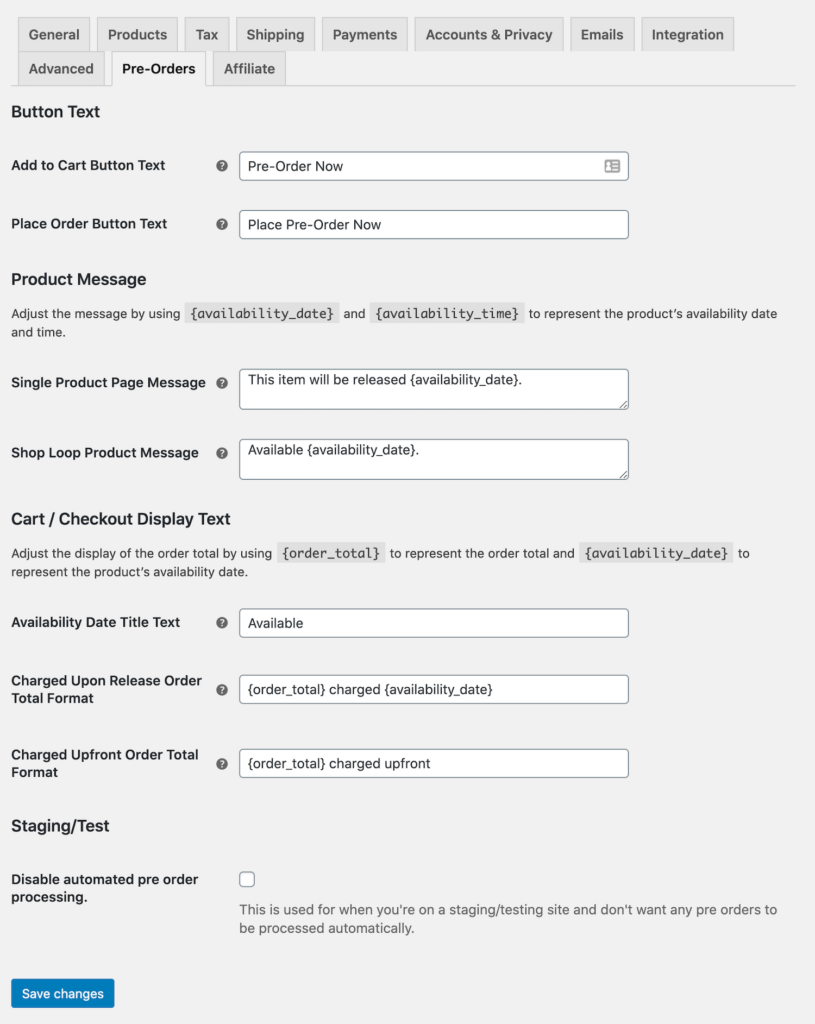
You can configure the settings by heading over to WooCommerce > Settings > Pre-Orders from the WordPress admin panel.
Step #3: Sending Out Pre-Order Emails
Using the WooCommerce Pre-Orders extension, you can automatically send out emails to customers.
The extension uses WordPress’ default template specified for the Customer Note Email to send out emails.
You can send out email updates to customers who pre-ordered a specific product.
For example, you can send out an email:
- If you change the release date for all pre-orders of a specific product.
- When you’ve completed all pre-orders.
- If you cancel all pre-orders for a specific product.
Head over to WooCommerce > Pre-Orders > Actions and click on the Email tab.
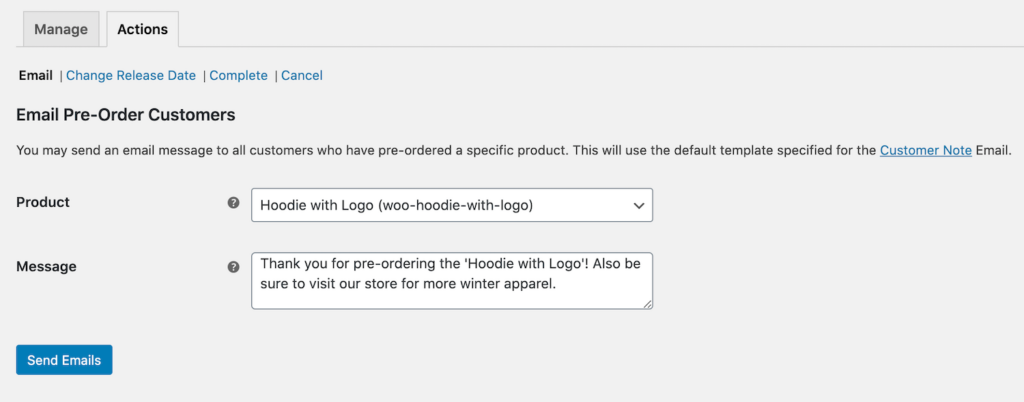
Select the product you’d like to send a pre-order email for using the Product dropdown.
Finally, use the Message textbox to enter the message you want to include in your email.
Once you click the Send Emails button, an email will automatically be sent to everyone who pre-ordered the product you selected.
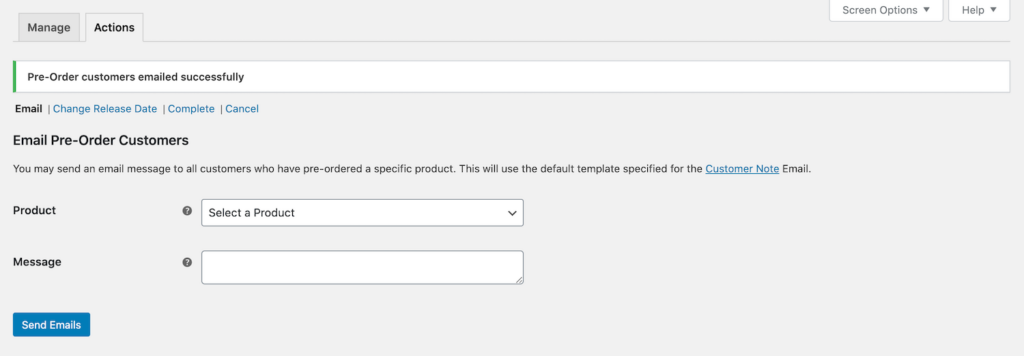
In addition to this, the WooCommerce Pre-Orders extension also lets you:
- Change a product’s release date and send customers who pre-ordered the product an email letting them know the new release date. Essentially, the plugin builds an email list of customers who pre-ordered the product for you making it easy to notify everyone in a few clicks.
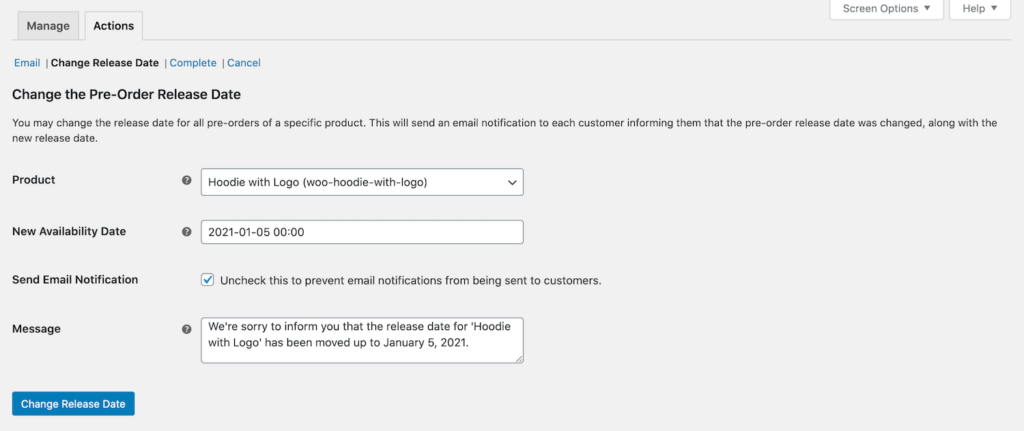
- Complete all pre-orders for a product. Doing so will charge the customer’s card the pre-ordered amount, change their order status to Completed in the back-end, and send them an email notification.
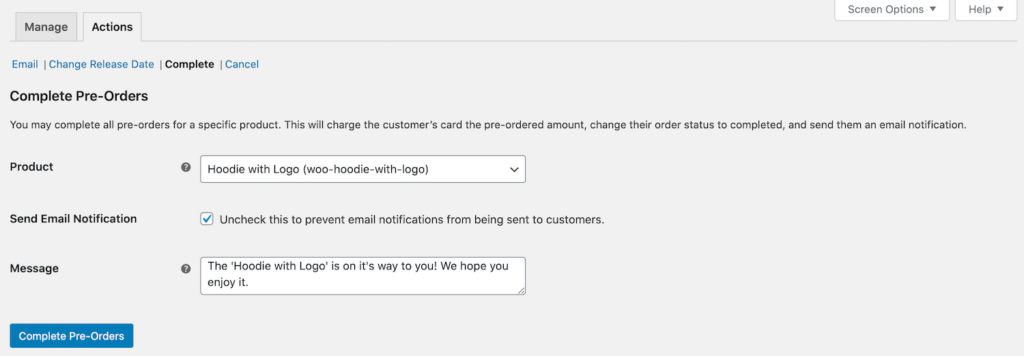
- Cancel all pre-orders for a specific product. Doing so will mark the order as Cancelled in the back-end and send the customer an email notification. If pre-orders were charged upfront, you will have to manually refund the orders.
What the Customer Sees
When a customer lands on the product page of an item that hasn’t been released yet or is out of stock, it’ll look something like this:
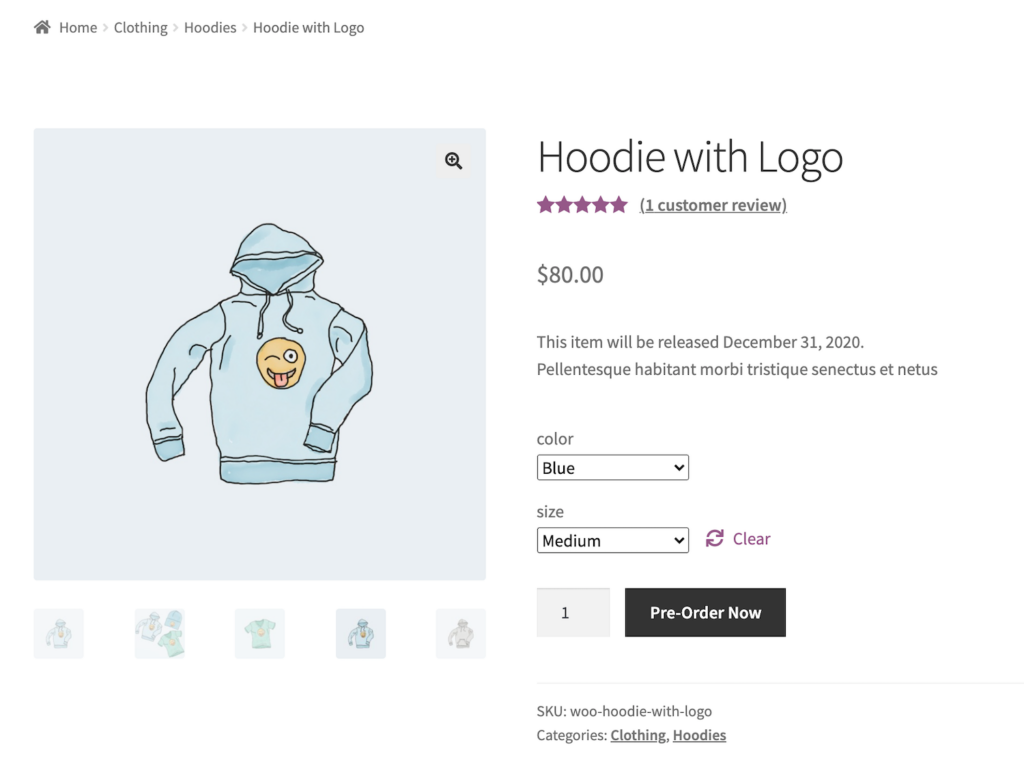
Notice how instead of an Add to Cart button, there is a Pre-Order Now button on the single product page?
When the customer clicks the button, the product will be added to their cart. It would look something like this:
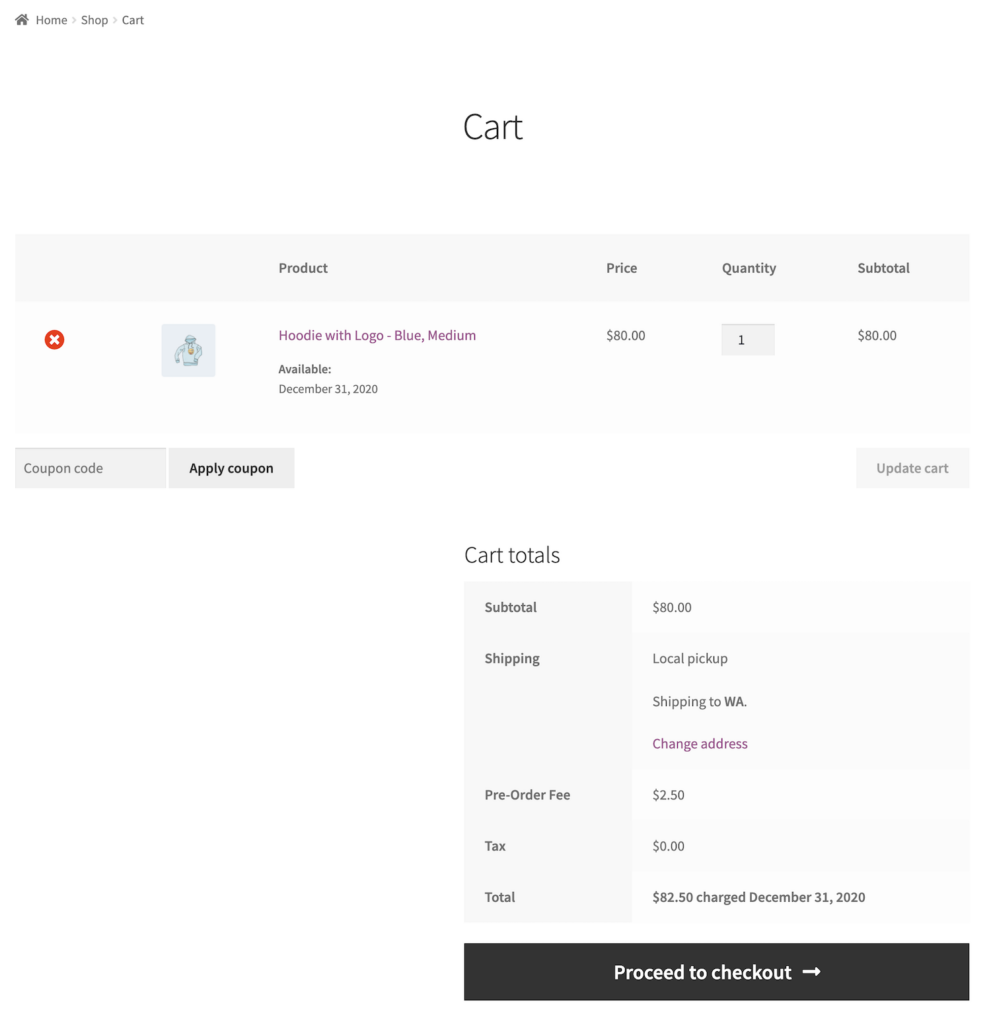
Customers can review their order – the product price and any pre-order fees – and proceed to the checkout page.
Set Up WooCommerce Pre-Orders Today
The WooCommerce Pre-Orders extension can help your online business in several ways. It helps you market your products or services by building momentum before launch and is a great way to increase revenue. It also helps you better manage pre-orders on the back-end from a technical and logistical point of view.
Having a high-quality WooCommerce pre-order plugin on your online store lets you effectively manage the complexity of pre-ordering campaigns. Letting customers pre-order products can help you build momentum for launch and increase your chances of making a sale.
So, if you’re ready to set up a pre-ordering campaign on your WooCommerce store, get the WooCommerce Pre-Orders extension today!
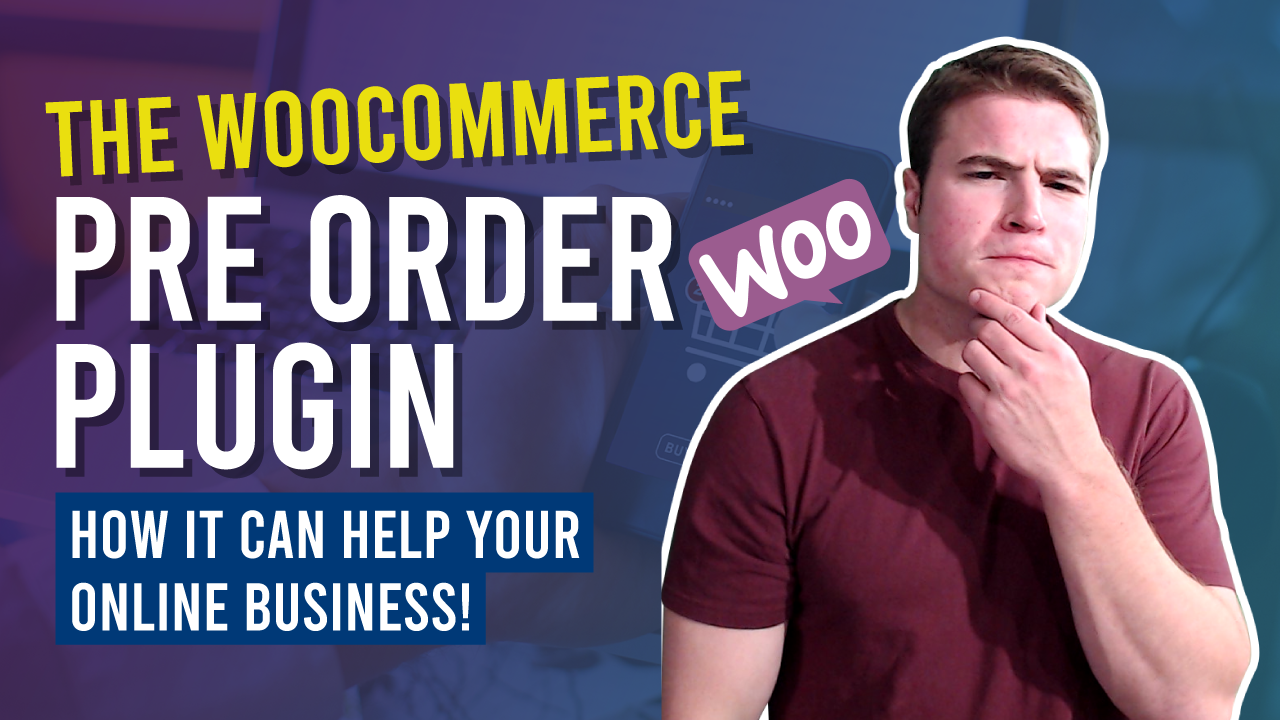
Hello,
is it possible to order both pre-order products and products in stock without the customer having to place two orders?
This looks like the perfect plugin. Once installed do the pre-order options appear for existing products that have already been created or is only relevant to new products after the plugin has been installed.
Hi Simon, Does this plug-in works for downloadable products? I would like to pre sell an online course, have customers to Pay now but send them the material at a later date so they all receive it at the same time. The specific question: on release date customers will get an automated email containing the digital product?
Mike, did someone reply you or have you found how to manage a pre-order for digital products?.
Let me know, I have the same issue.
Thanks.
does this work with woo subscriptions and woo product bundles
The plugin does not work with WooCommerce Subscriptions. However, you could create a pre-order product and once the user purchases your pre-order product you could convert them to a subscription once the pre-order product is delivered. In regards if the Pre-Orders plugin works with WooCommerce Product Bundles, it does not and only works with simple & variable products.